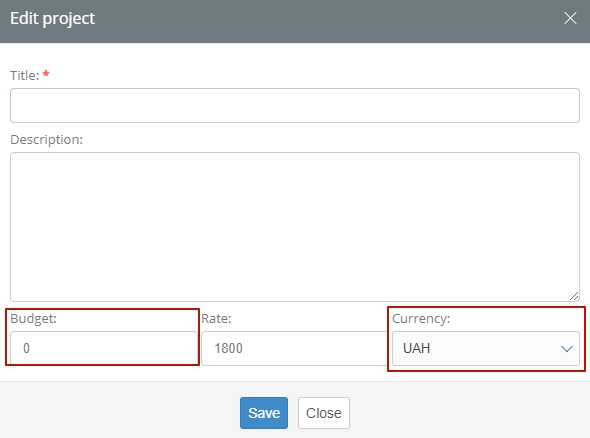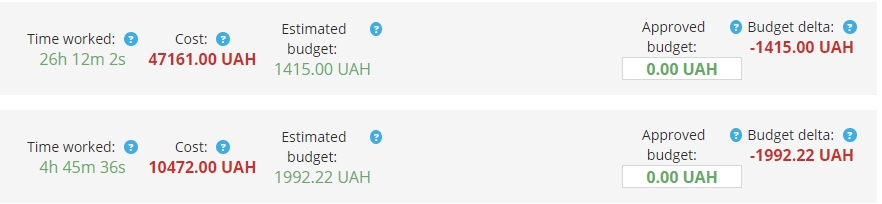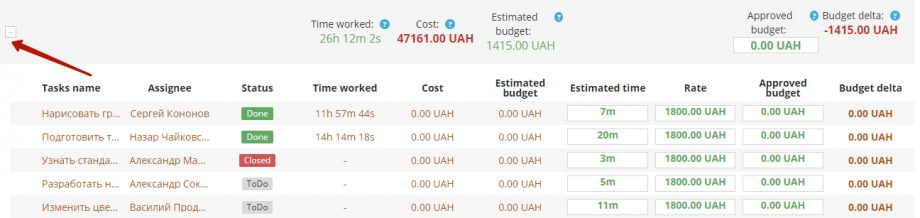The «Budget» option is needed to control the costs of the project and effectively manage these costs. There are two ways to set a budget:
- when creating a project;
- when editing a project.
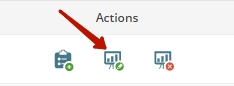 In the first case, you simply indicate the size of the budget in the form of creating a project, after the title and description. In the second case, you need to find the project in the list, and click the «Edit» icon on the right side of its line.
In the first case, you simply indicate the size of the budget in the form of creating a project, after the title and description. In the second case, you need to find the project in the list, and click the «Edit» icon on the right side of its line.
A dialog window will open in front of you, where you need to select the «Budget» item and enter the corresponding numbers. The budget must be indicated in monetary terms. In this case, in the drop-down list on the far right, you need to select the currency in which it is calculated. After entering the data, click the «Save» button.
In the future, in order to control budget expenses and the speed of accomplishing its tasks, reporting will help you, which can be obtained in the main (upper) menu of the program, the item «Projects/Tasks». Hover over it, select the «Budget» option in the drop-down list. A list of budget projects will be open, and below – summary indicators for all projects of the company.
The project budget summary report includes:
- Time worked (actual time spent on the task / project).
- Cost (rate multiplied by hours worked).
- Estimated budget (total project budget based on task estimates).
- Approved budget (estimated budget based on planned values).
- Delta budget (difference between actual cost and approved budget).
To view specific data in the context of tasks, find the project, you are interested in, in the list and click on the plus sign on the left in the line.
You will see a list of project tasks. For each task, in addition to the main parameters (priority, name, assignee, status), the following is indicated:
- Time worked.
- Cost.
- Estimated budget.
- Estimated time.
- Rate.
- Approved budget.
- Delta budget.