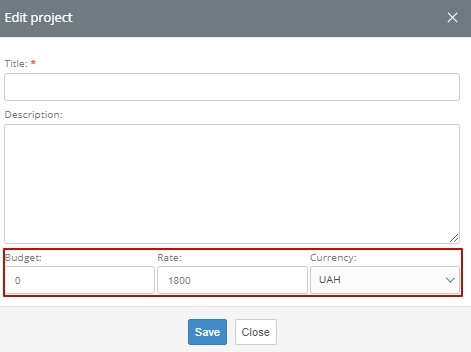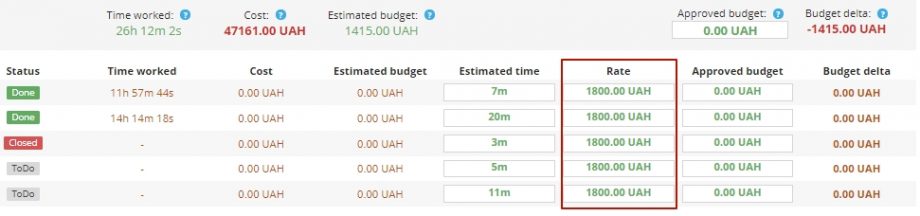The task assignee rate is one of the key parameters that is used when monitoring the expenses of the project budget and evaluating the effectiveness of the employee work. Rates are taken into account in mathematical calculations of the real costs of the budget and in the formation of reporting.
The rate can be specified when creating a task. It can also be changed in the process by editing the task parameters. After editing, all financial and budget indicators will be recalculated automatically.
When adding a task, specify the employee rate in the window of the lower line of the form, and then click the “Save” button. Do not forget to check the currency of the rate (it must correspond to the currency of the project), and the numerical value of the budget provided for this task.
To edit the assignee’s rate, find the assignee’s task in the project list (you can use filters for this) and open it by clicking on the name or the edit icon on the right. Edit the rate by entering a new value, click the “Save” button below.
You can control the costs of the assignee, the budget as a whole and see analytical calculations using the “Rate” parameter using the “Budget” item in the drop-down list of the top menu. Click, in the list that opens, find the project, click on the expand button of the list of tasks to the left of the project name.
You will see a list of tasks tied to the names of the assignees, with execution parameters, rates and cost analytics. In the top line, you can see the general calculations for the project with hints, which means this or that cell of the table.