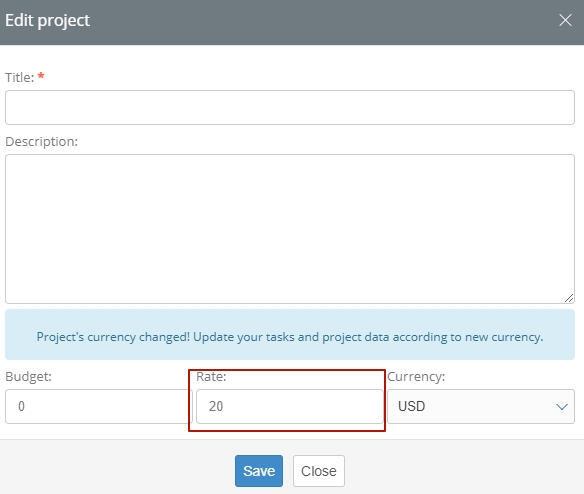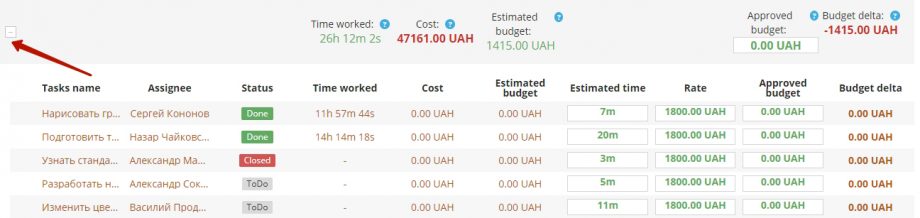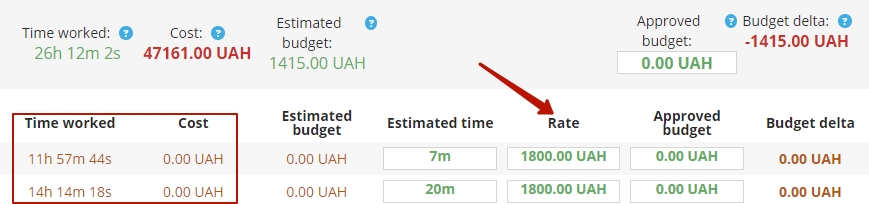The rate for the project is indicated in the initial settings of the project, and serves for the following purposes:
- control of budget expenses;
- generating invoices for the customer;
- calculation of payment for the work of employees for each task.
The rate can be entered in two ways:
- when creating a project;
- in the process of editing a project.
The rate window is located in the form for entering primary data about the project, at the bottom.
Open the form by clicking the edit button on the right in the line of the project that interests you in the
general list.
Enter your rate in the middle window and click the save button. Please note: the rate must be in the same currency as the project budget!
The rate is assigned for the entire project as a whole, regardless of the level of payment of each employee who participates in the execution of tasks in it, is expressed in the currency of the project and is tied to the payment system for 1 hour of time worked.
Calculation formula:
Cost of work on the task = Time spent on the task * Rate on the project.
You can see the cost of work on the project of each participant, as well as the total cost, in the «Budget» report. Here’s how to do it. Hover the cursor over the top menu item of the «Projects/Tasks» program, select the «Budget» item in the drop-down menu, find the one you are interested in in the list of projects, click on the «+» button on the right side of the project line.
In the expanded report, you will see data on the cost of the entire project and the cost of completing each task, based on the time spent and the rate.
Please note: in the report, in the «Time worked» column, the total period of work on the task is indicated. For calculations, only the time actually spent by the employee on the task, based on his work schedule is taken.