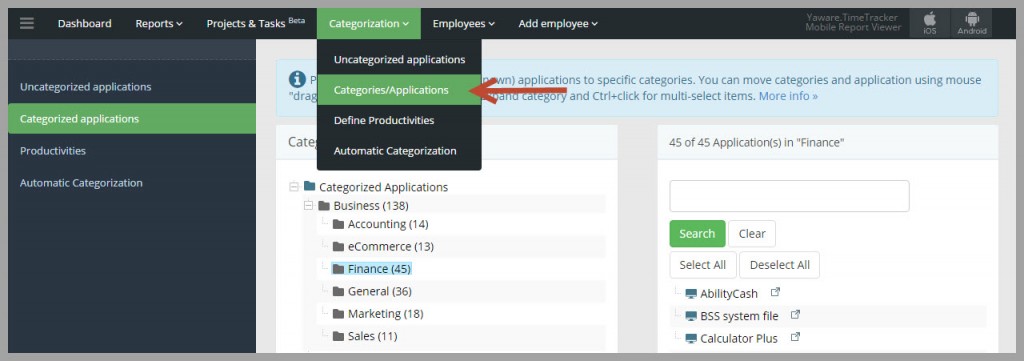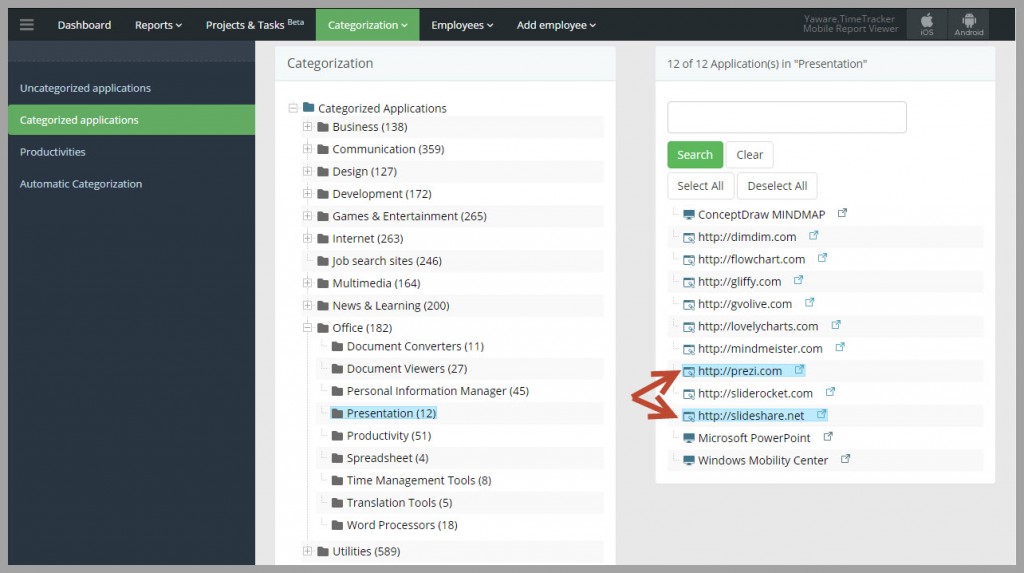Changing Category
In this section, you can move the apps and websites that are already categorised from one category to another. In case you accidently assigned the app/website to the wrong category, you can move it here.
Go to Categorization – Categories/Applications:
Let’s say you want to move slideshare.net and prezi.com from the Office category to Internet: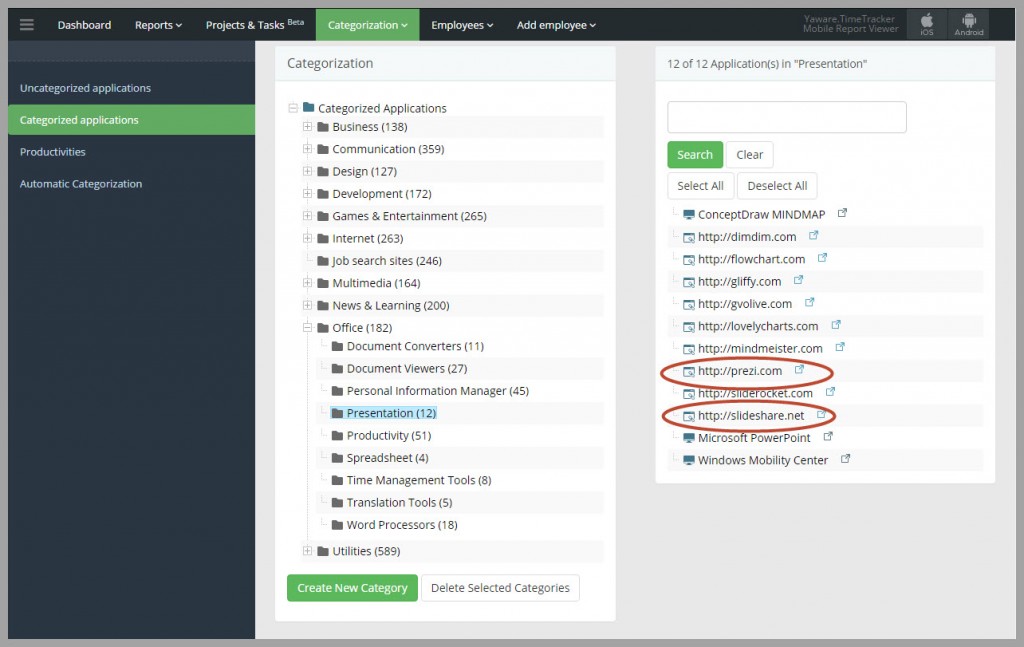
Drag and drop them into the wanted category: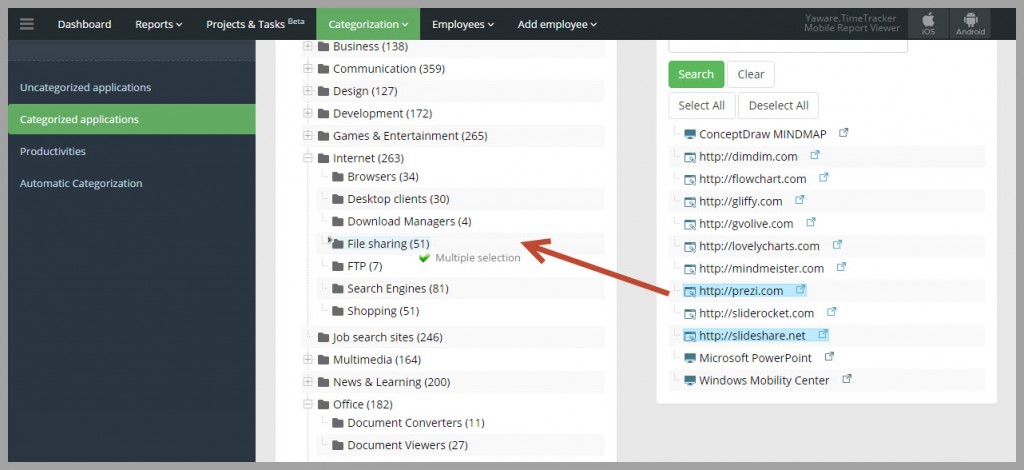
Changing the productivity of categories and resources
All websites and applications that employees use during the day are categorised into productive, unproductive and neutral.
You can change the productivity status of the category and a particular website, and create individual settings.
To change the productivity go to Categorization – Define Productivities: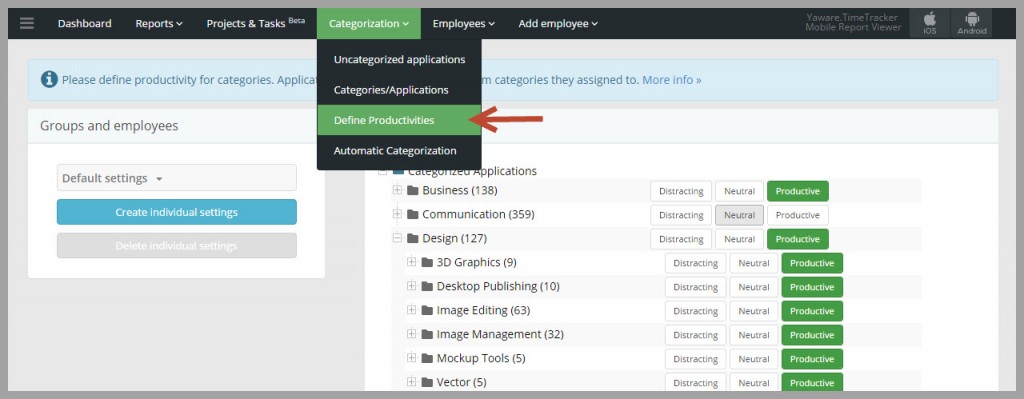
You can create individual settings, i.e. make the same category productive for one department and unproductive for the others.
So, before categorizing the resources click on “Create individual settings”: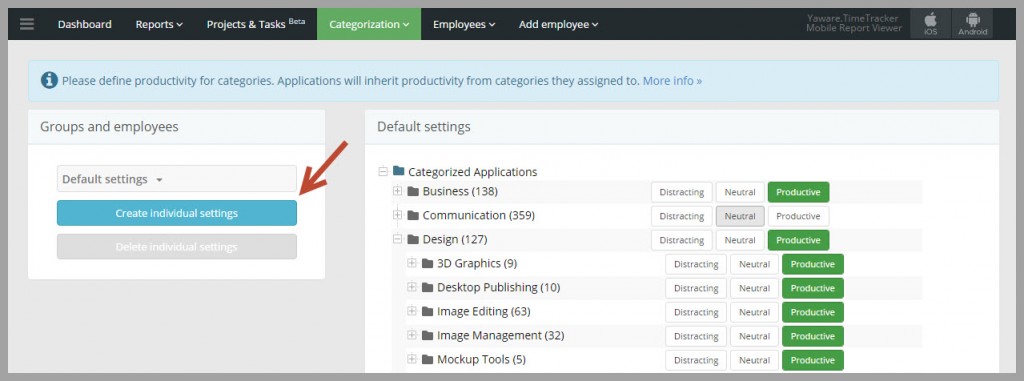
Specify the group and employees for whom you want to create individual settings and click “Save”: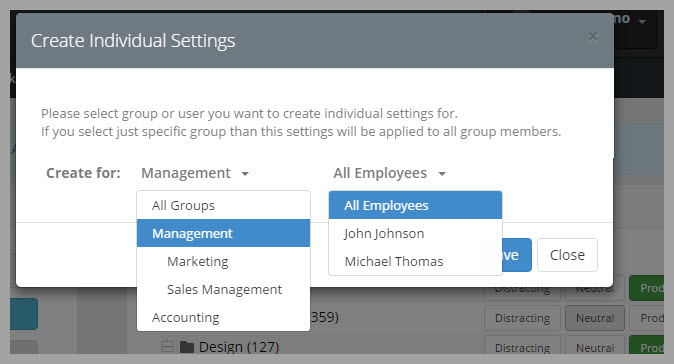
Once created, just choose the group from the list: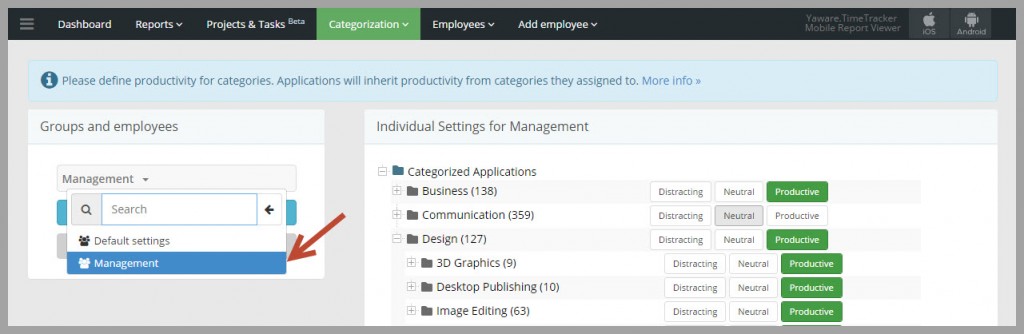
And browse through the categories and apps, changing their productivity simply by clicking on “Productive”, “Neutral” and “Unproductive”: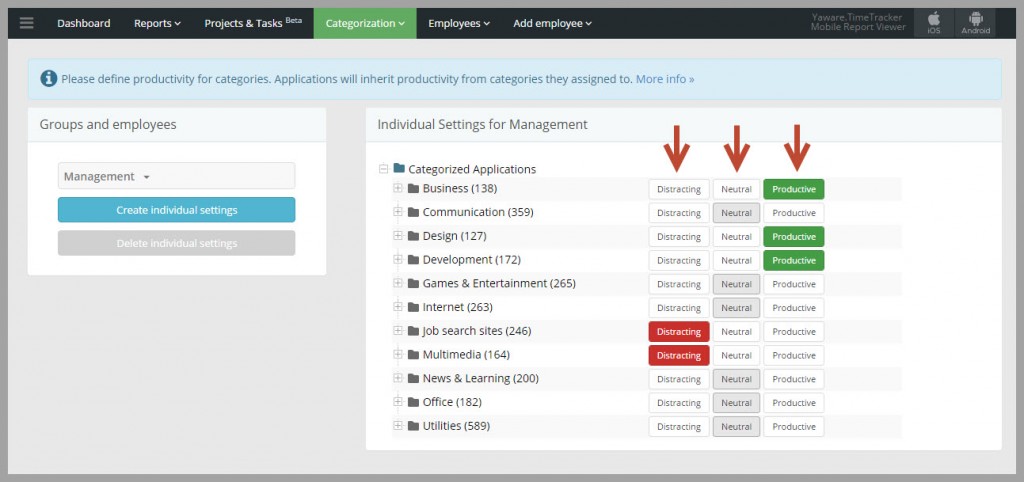
Same way, you can change the default settings. Before categorization just choose “Default settings” on the list: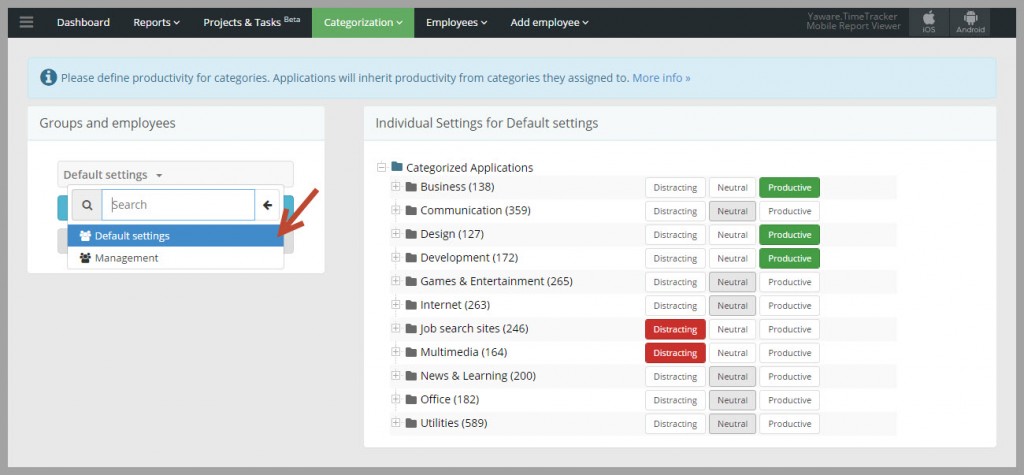
That’s it! Now you know how to categorize resources in order to get accurate productivity analysis.