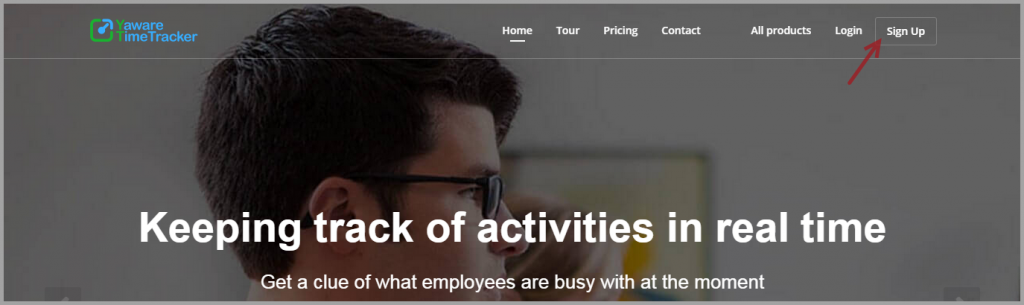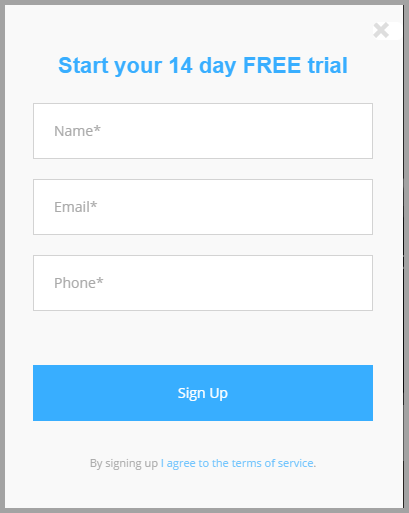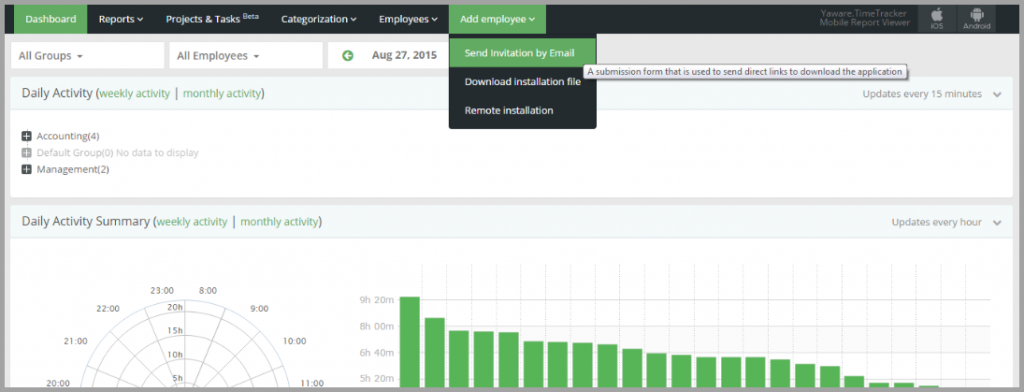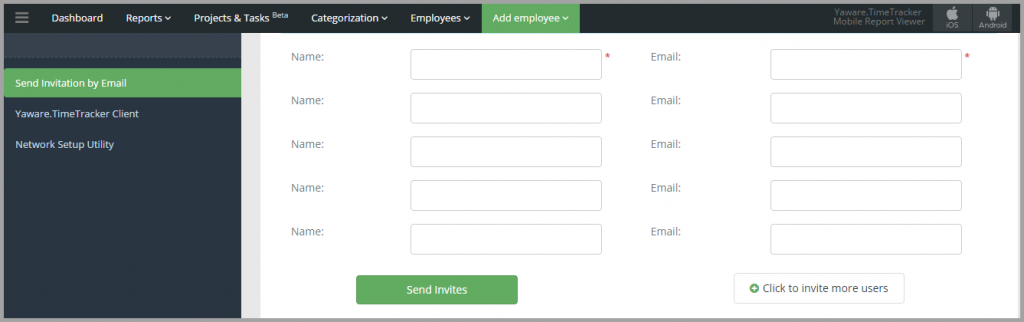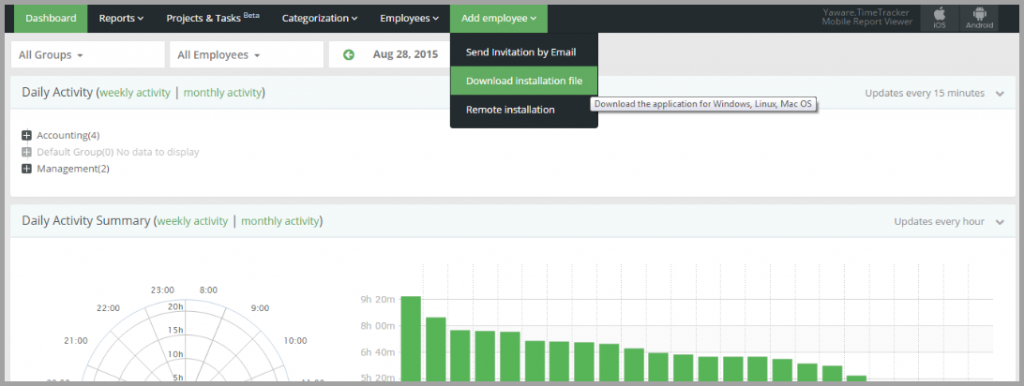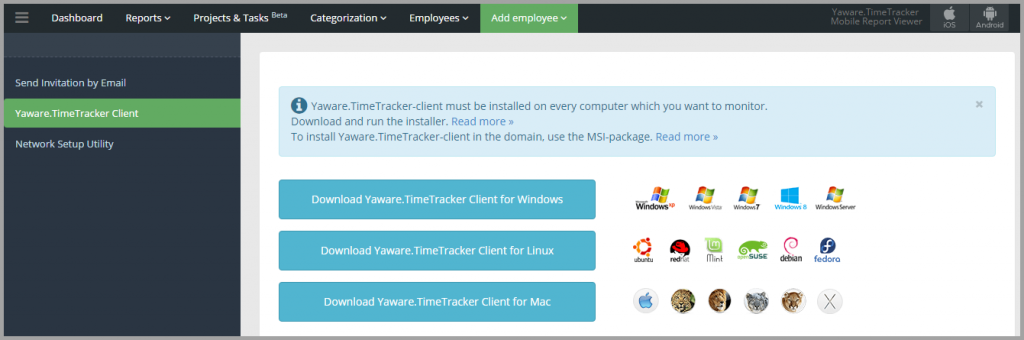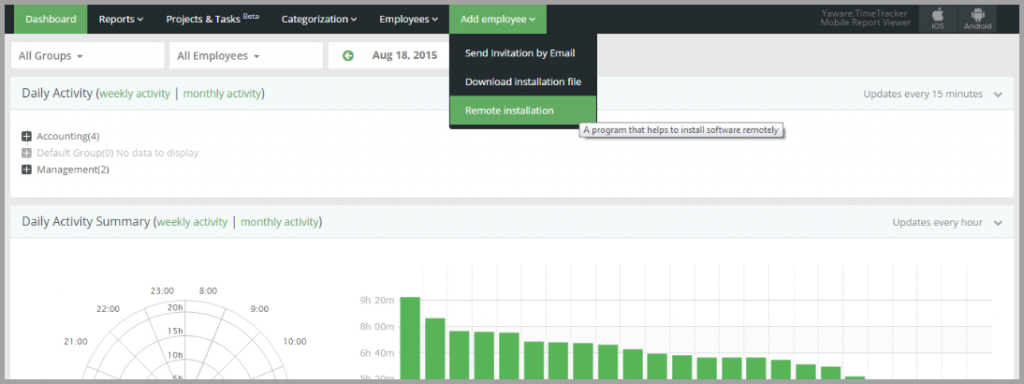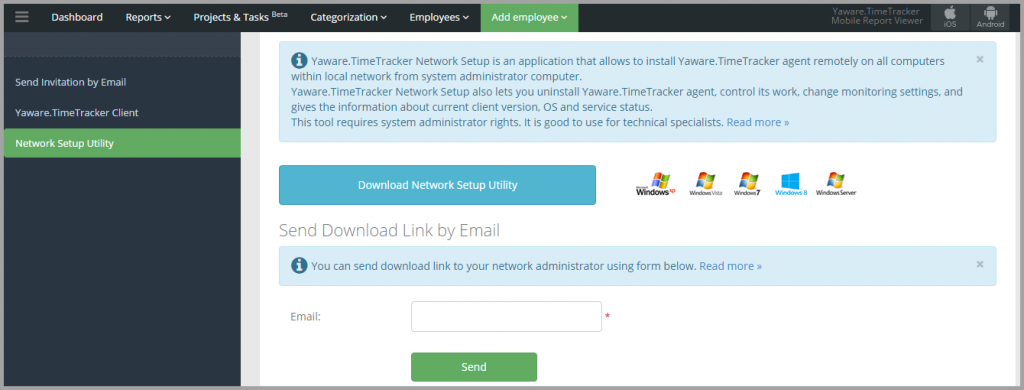Yaware.TimeTracker is a web-based time tracking software that allows freelancers, office and remote employees track time effectively.
Here’re simple steps to getting started with Yaware.TimeTracker.
1. Sign up to Yaware.TimeTracker by following this link: www.timetracker.yaware.com
2. Fill in the short registration form:
3. Now you need to install Yaware.TimeTracker by choosing one of the following options:
a) Send the download link to employees by e-mail;
b) Download the client and install it manually;
c) Let the system administrator install Yaware.TimeTracker using the Network Setup Utility (Windows only).
a) To send the download link to your employees by e-mail, you need to go to Add employee → Send invitation by email in your dashboard.
Next, fill in the email addresses of your employees:
Your employees will receive the email with download link and will get the opportunity to install Yaware.TimeTracker client by themselves by clicking on the link and following simple instructions.
b) To download the client and install it manually, go to Add employee → Download installation file in your dashboard.
Next, choose the OS you need, download the installer and run it.
c) To install Yaware.TimeTracker using the Network Setup Utility, go to Add employee → Remote installation in your dashboard.
You can download network setup utility at your personal account or send download link to a system administrator via email.
Once you’ve installed Yaware.TimeTracker on your employees’ computers, you’ll be able to view the first reports already in an hour after its installation.