The function of adding a comment to the task will make it possible to concretize its conditions and more effectively control the stages of execution, as well as edit the actual parameters.
First you need to find the task you need in the list. To do this, you can use the search manually, or use the convenient and adaptive filter system of the program. Manual search won’t take long if you follow the instructions below.
- Open the top menu item «Projects/Tasks».

- Find in the list of projects the one that includes the task. Click on it to expand the entire list of project tasks.

- Click on the task to which you want to add a comment, or on the edit icon on the right side of the task line. In the window that opens, you will see two items on the right: «Comments» and «Statistics». Click on «Comments».
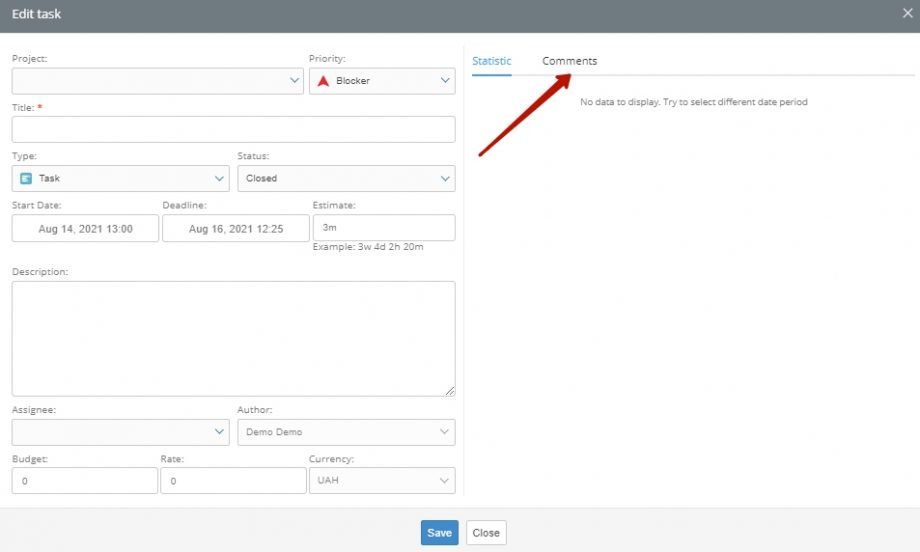
- Enter the text, click the «Add comment» button. The text will appear in the list below, indicating the author and time of publication. Thus, you can add any number of comments throughout the duration of the task.
- Click the «Save» button at the bottom of the window to save the task with the new parameters and your comment.
To further optimize the search of a required task and adding a comment, use the filter system.
- Click the «Filters» button in the second order menu.

- Enter one or more search parameters, select the required values from the drop-down lists.

- Click the search button.
- Click the task name or the edit icon on the right side of the line.
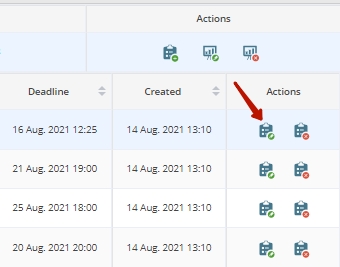
- Add a comment and save it as described above. Save the task with a new comment.
- To reset filters, click the «Clear filters» button.