Yaware.TimeTracker presents the feature of taking desktop screenshots and webcam snapshots.
Setting up this feature is easy as 1,2,3.
1. Log into your Yaware.TimeTracker account: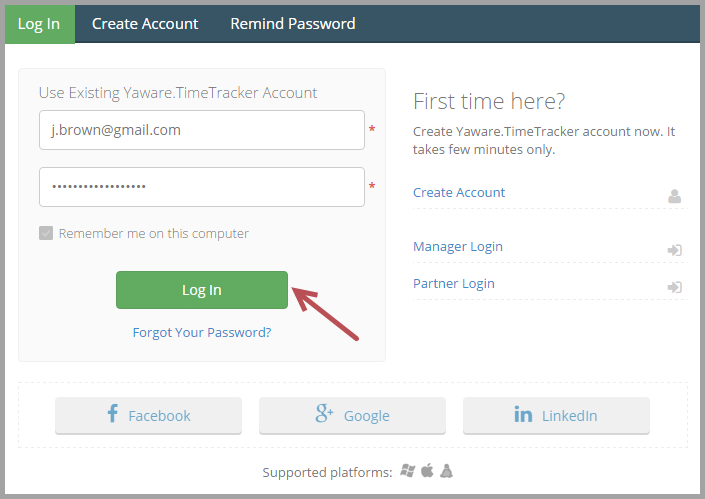
2. Click on the name of the account and choose “Settings”: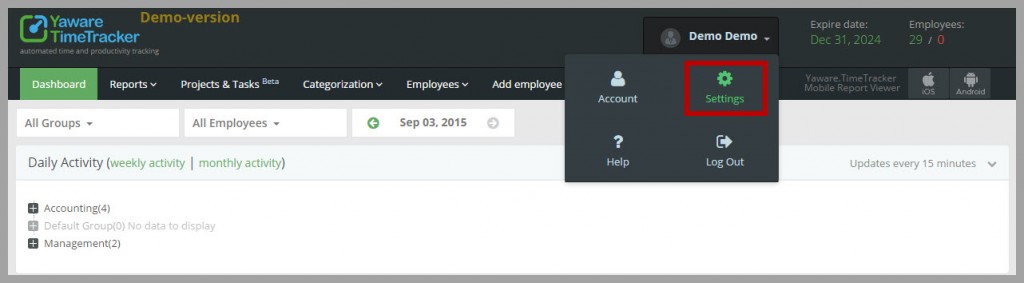
3. Click on “Screenshots and webcam shots”: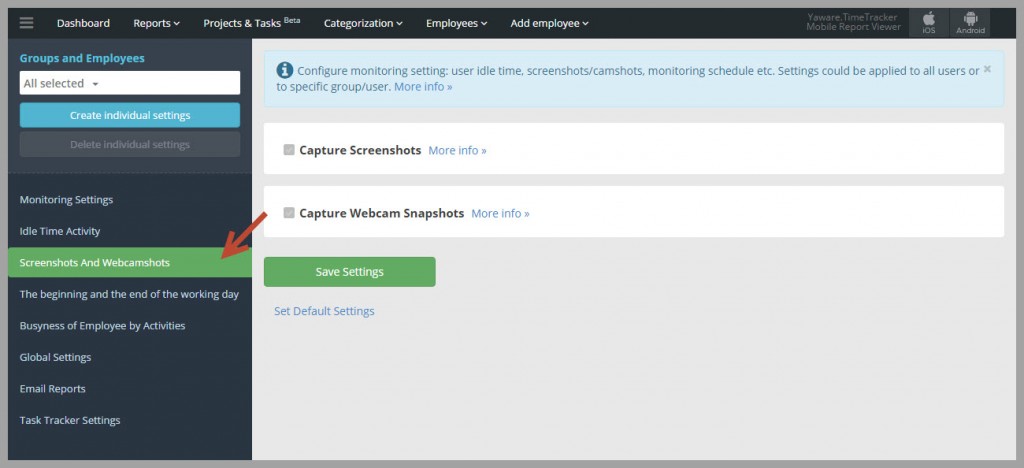
4. Enable the capturing of screenshots and webcam snapshots: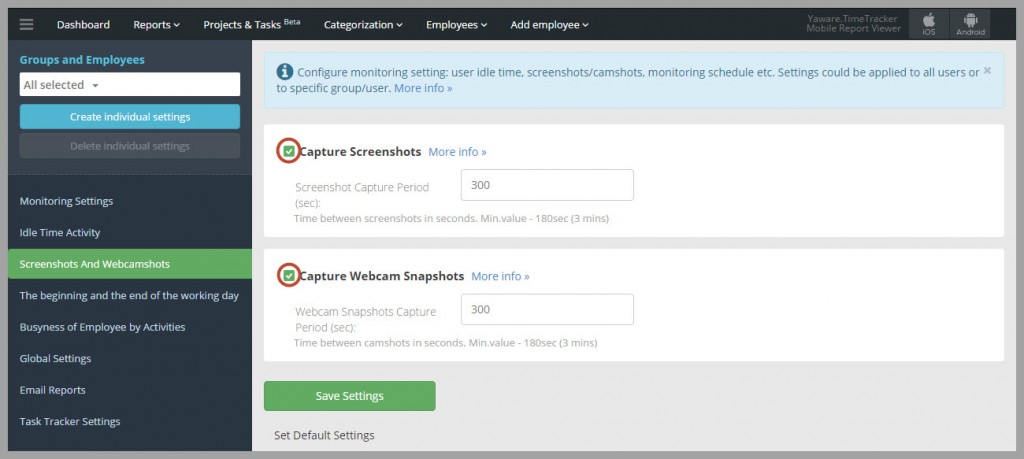
5. Set the interval of the shots (in seconds):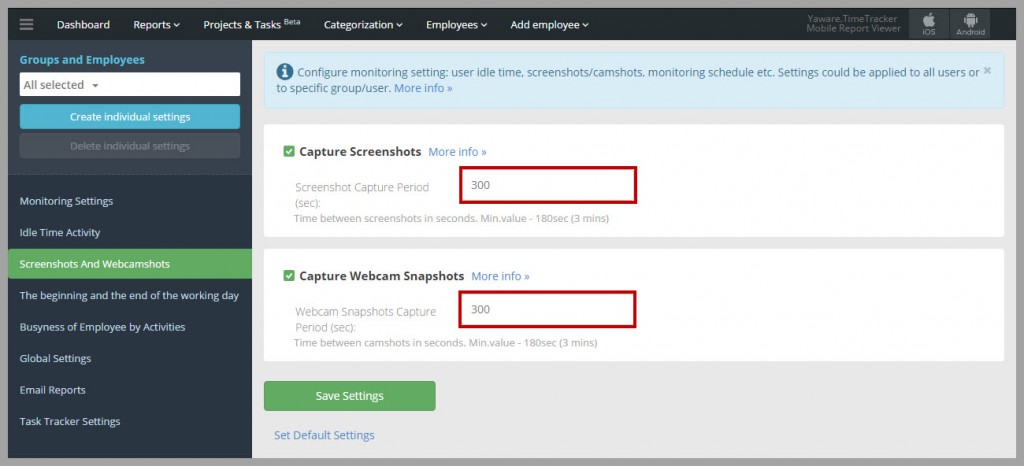
The minimum value of taking screenshots and webcam shots is 3 minutes.
6. Click “Save Settings” and you’re done: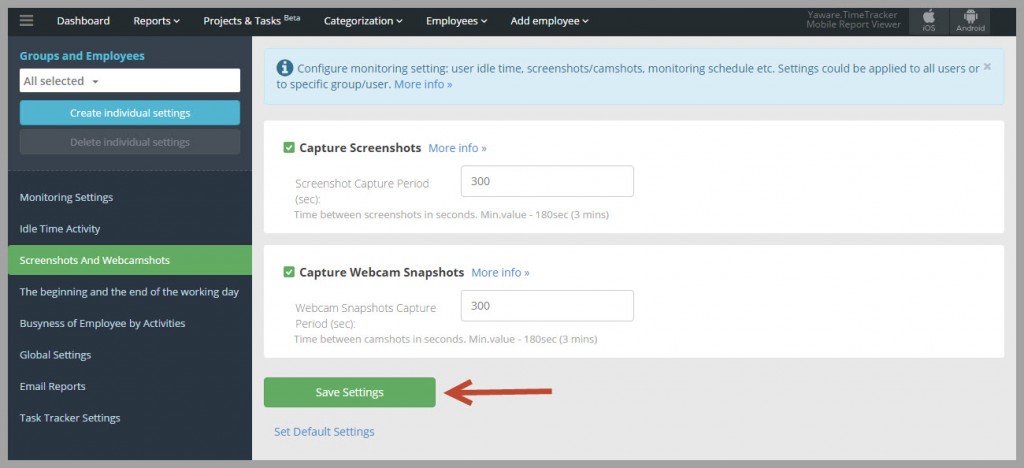
7. To see the shots go to Reports – Pictures: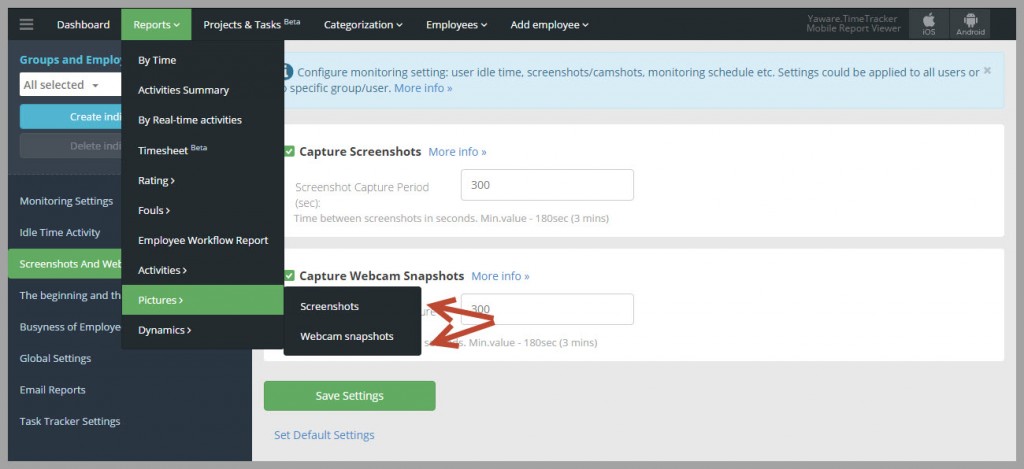
8. You can always set default settings if necessary: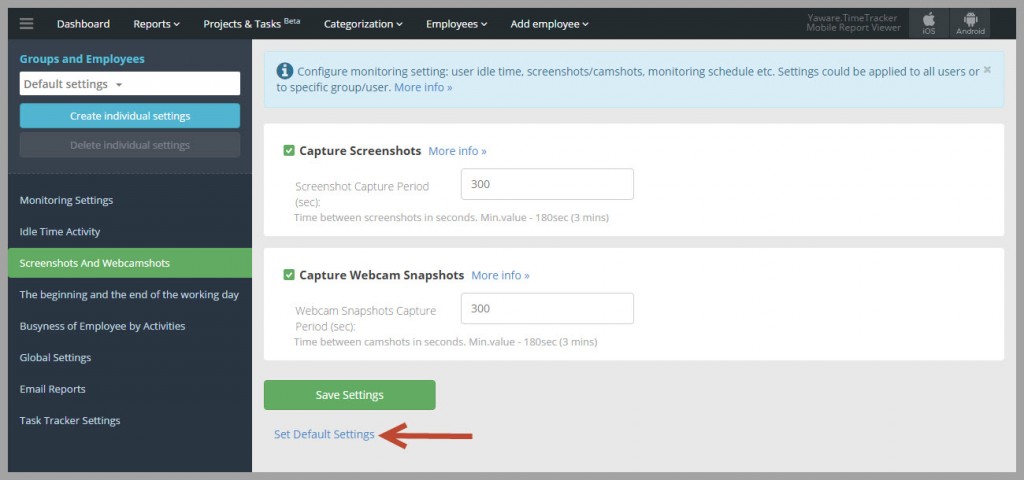
Yaware.TimeTracker will disable the capturing of screenshots and webcam snapshots. If you enable it, the default time will be 300 seconds (5 minutes).
Now you can analyze employee productivity using visual information.