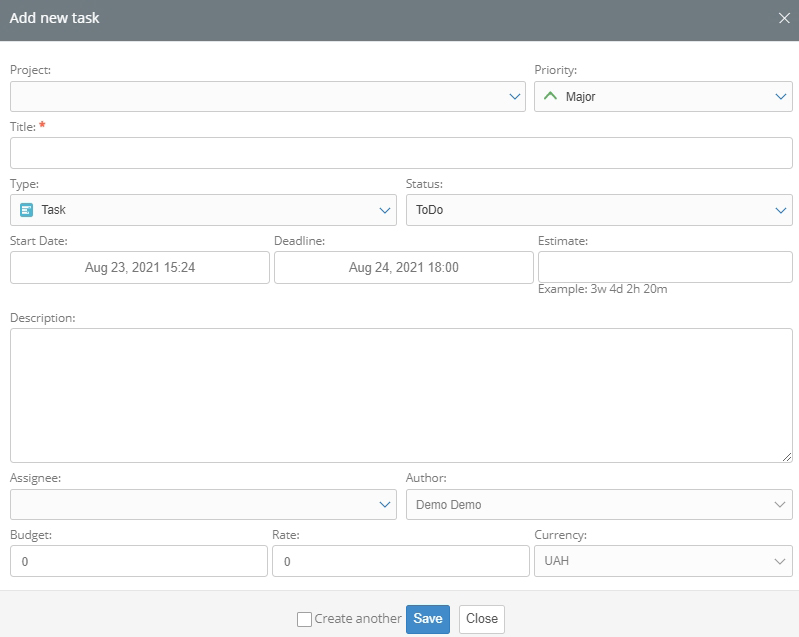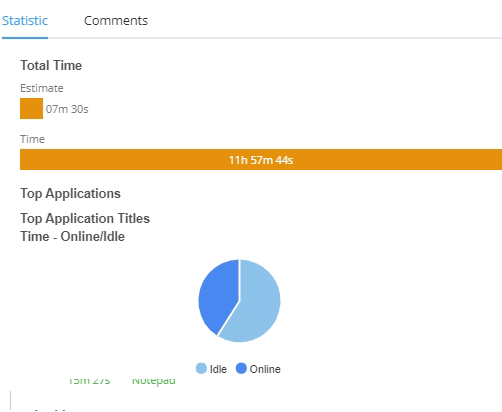There are two ways to create new tasks within a project:
- using the top menu button — «Add a new task»;
- using the «Add task» button in the project line.
Fields «Name» and «Assignee» are required. The forecasted number of weeks, days, hours or minutes is entered in the «Estimation» field, in the format «3w 4d 2h 20m».
The fields «Budget», «Rate», «Currency» are used to estimate expenses of the project budget for this task. Important: the currency must match the project currency. It is substituted automatically.
After filling in the fields, click the «Save» button, and control the saving of the task in the general list of the project. To do this, expand the list by clicking on the «Expand» button in the top menu.
Searching for the desired task in the project list can be simplified using a large set of convenient filters for different indicators. Click on the «Filters» button in the top menu. The following types of them will become available to you:
- filter by phrase (name);
- by term or date of creation;
- by status;
- by priority;
- by type.
You can view detailed information on a task by expanding the list of project tasks and clicking on the task name in the line. In this case, in addition to the parameters described above, on the right side of the screen, graphical statistics will be open, based on the estimation of the execution and the time actually spent on the task.
By clicking on the heading «Comments», you can enter a text comment in the field that opens: a note, a reminder, and auxiliary information on the task. On the right side of the line there are two more buttons that you can use to edit the task or delete it.