The report shows what the employee was engaged in when not working at the computer and how productively s/he used that time.
The report allows to evaluate:
- how efficiently employees use the time when not working at the computer;
- how long does the work at the computer take, and how much time employees spend away from it;
- the productivity of offline time;
- the duration of meetings and negotiations, as well as lunch breaks and phone calls.
1. Log into your Yaware.TimeTracker account: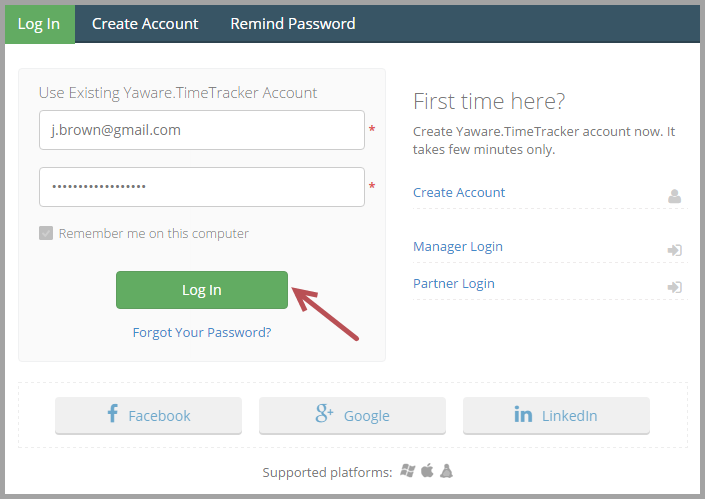
2. Go to Reports – Activities – By Idle Activities: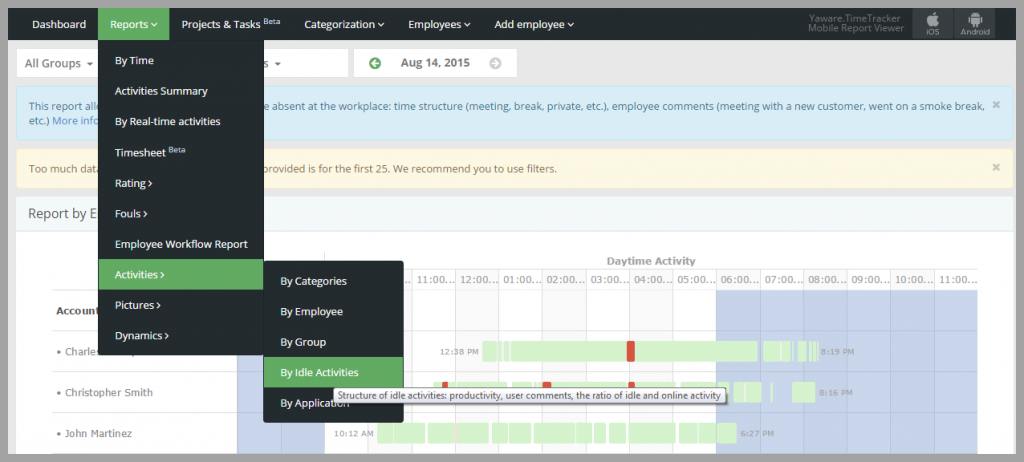
3. Click on All Groups filter to choose one or couple groups whose offline activities you want to analyze: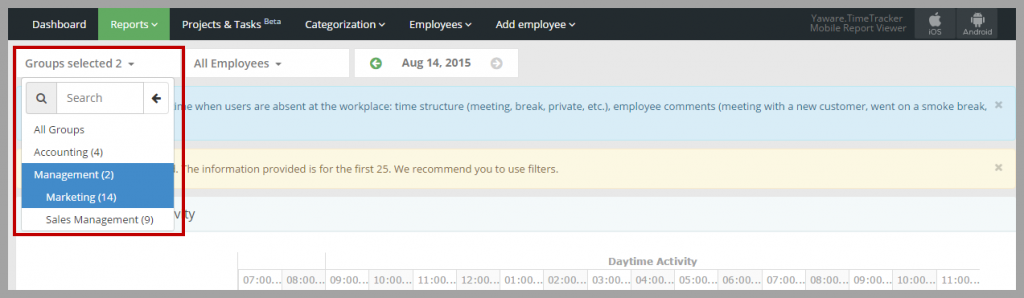
4. Next click on All Employees filter:
You can leave it as it is to see offline activities of all employees or choose several team members just by clicking on them: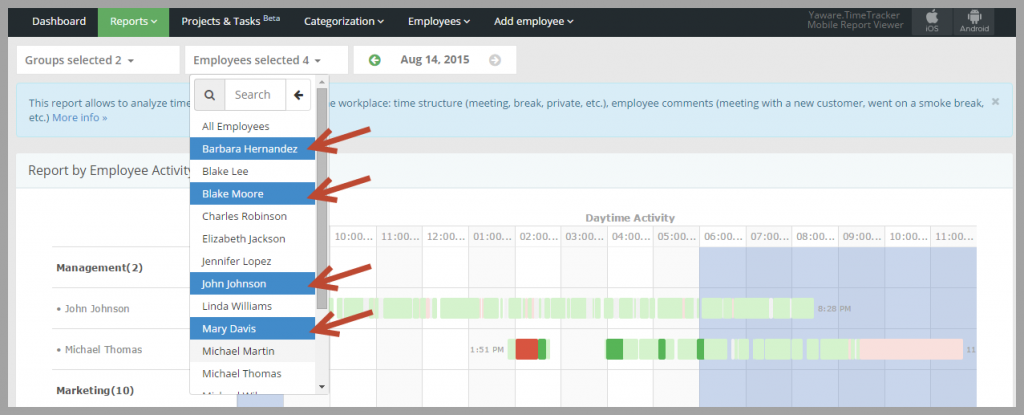
5. Now choose the date for which you want the data to be displayed. Unlike other reports, this one allows to choose only one day for depiction: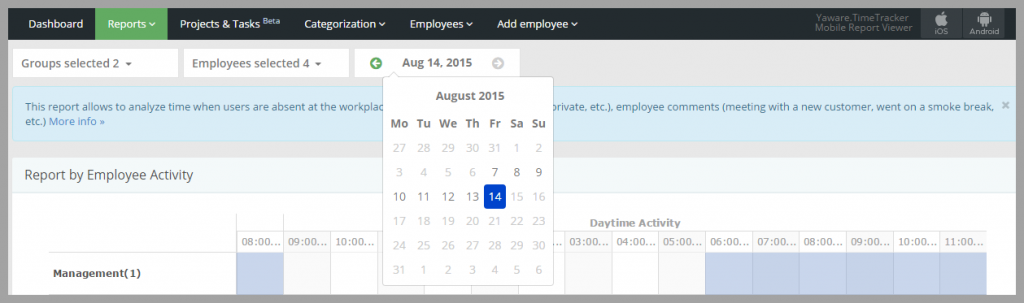
6. Now that you’ve customized the report, let’s move on to the reports.
The Report by Employee Activity shows the activities that the employee has been busy with. Except for the fact that all the colors are muted, still green is for productive, gray – neutral and red for unproductive category: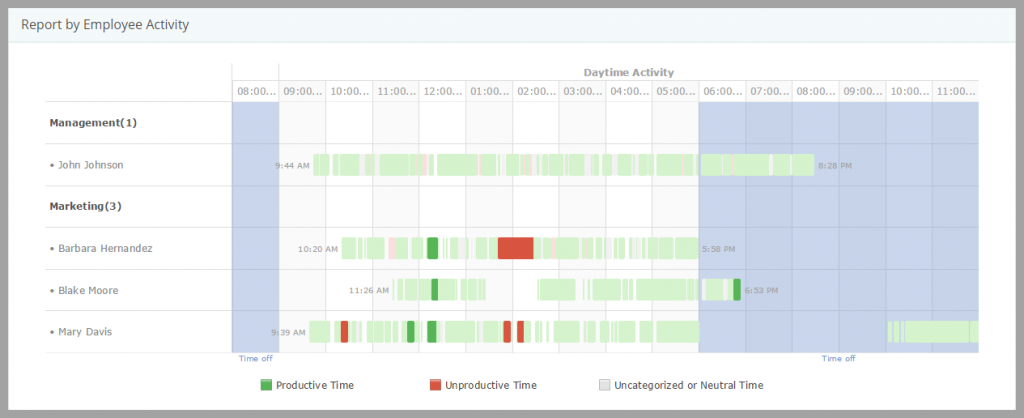
The offline activities thought are colored brightly. This was made for your convenience, e.g., so you could detect the offline activities faster: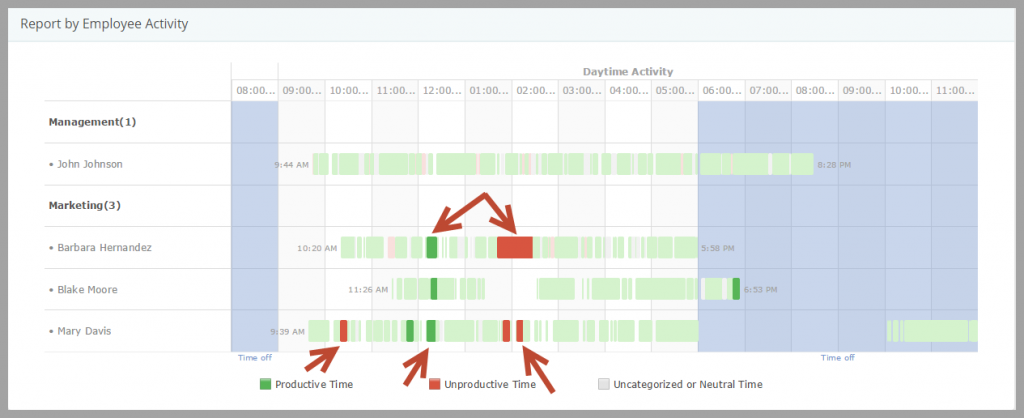
If you point to a certain offline activity you will see its type, e.g., meeting, break, etc.: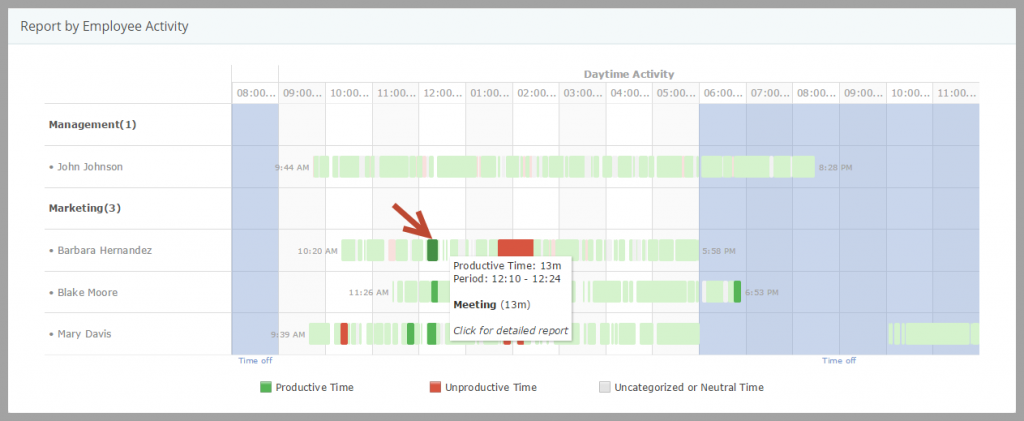
The structure and dynamics of idle and online activity sums up the offline time and builds a pie and column charts that show how much time employees spent online (at the computer) and offline (away from it) in percents: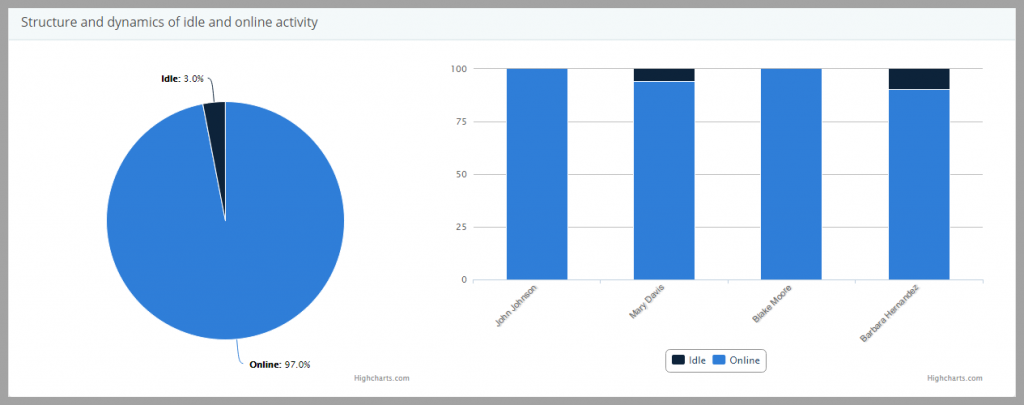
The structure and dynamics of categories allow to quickly analyze how employees use their offline time: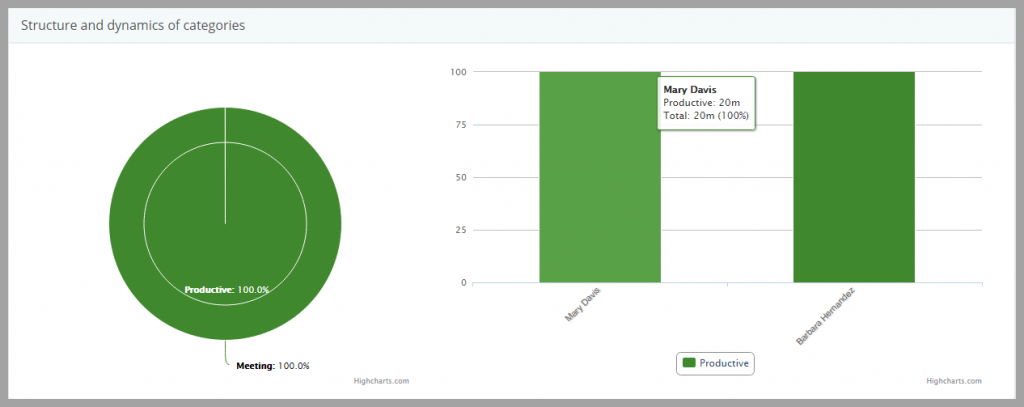
Here, we see that both Mary and Barbara spent their time productively: on a meeting.
The report by every offline activity shows an exact chronology of offline activities: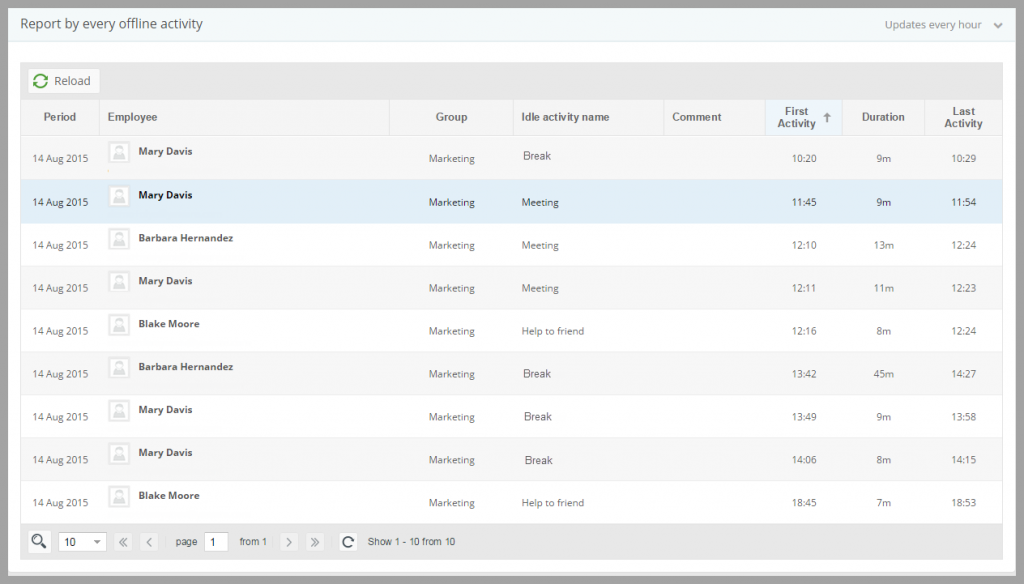
The report contains the name of each offline activity, its start and stop time and duration.
In the Comment section, you can see the description of the offline activity, If you make commenting mandatory, employees will have to specify what they were busy with. This way you can find out who the employee called (if it was a business call), or who s/he had the meeting with.
That’s it. Now you know how to analyze the offline activities of the company!