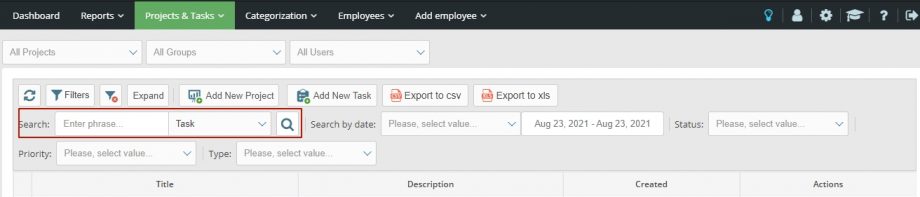The category «Projects/Tasks» contains a set of convenient filters that will help you quickly and accurately find the desired task by one or several known parameters.
The users also have access to auxiliary tools for exporting and saving found results, resetting filters, demonstrating a list of tasks in 2 modes — detailed (expanded) and reduced (minimized).
You have the following types of filters at your disposal: b
- y context;
- by dates;
- by status;
- by priority;
- by task type.
Search by context. If you know the topic, full or partial name of the task, you can find it using the «Search» window. Enter in text format a few words that may be included in its name. Click the search symbol button. Tasks will appear in the list below, the names of which contain the text you entered.
Search by date. For this search, the «Find by date» window is provided. In the drop-down list, select one of the 2 categories: «Deadline date» or «Creation date» to narrow the range of searches by these conditions. There is another window on the right, with a drop-down calendar. Click on the start and end dates of the period you are interested in — the program will provide a list of tasks that meet these criteria.
Search by status. Open the drop-down menu in the corresponding window and select the status of the required task. The following categories are available: «Assigned Tasks (ToDo)», «Tasks in progress (In Progress)», «Completed tasks (Done)».
Search by priority. To limit the list of tasks with a certain priority, select the «Priority» window. In the drop-down list, find and click on one of the 4 possible priority levels: «Blocker», «Critical», «Priority (Major)», «Not priority (Minor)».
Search by task type. These window will help you filter out tasks that were set incorrectly or do not correspond to rules of precudure of the organization. To do this, in the drop-down list, select Task (the task itself) or Bug (error).
To return to the full list of tasks in the «no filters» mode, click the «Clear filters» button.
The results obtained using filters can be exported to CSV or XLS formats, automatically saved on the selected disk. To do this, click the icon corresponding to the required file format.