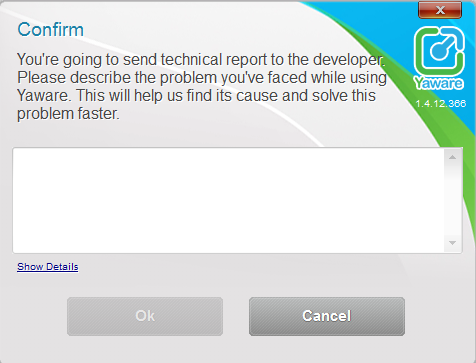How to view the statistics
To see the statistics about working time, click on the Yaware.TimeTracker icon in the system tray:
How to suspend the monitoring for a certain time?![]()
You will see a window with the following statistics:
- Total worked time
- The amount of productive, unproductive and neutral time in hours.
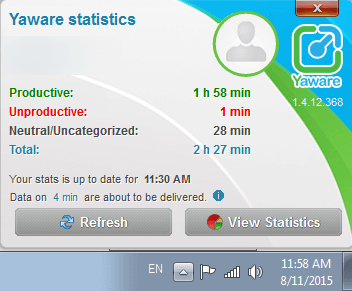
To view detailed statistics about the work, click on the button “Statistics”.
![]()
Monitoring can be suspended for a few minutes / hours, or until the end of the day.
How to send log files?To do this, right-click on the Yaware.TimeTracker icon in the system tray. Next, select “Suspend monitoring” and enter the time of suspense.
![]()
After the specified period the monitoring will resume automatically.
If you need to resume the monitoring before the specified time runs out, click on “Resume”.
Log files – is a technical information about the performance of Yaware.TimeTracker on a user’s computer. It helps the technicians determine the reason of incorrect work of application much faster.
How to send log files:
Right-click the Yaware.TimeTracker icon in the system tray and choose “Service” – “Send report”
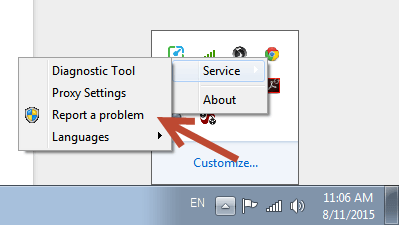
Wait a few seconds while the technical information is collected:
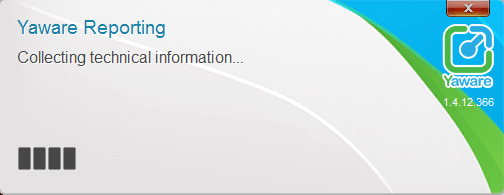
Next, you will see the confirmation window, where you have to describe the problem you experienced: