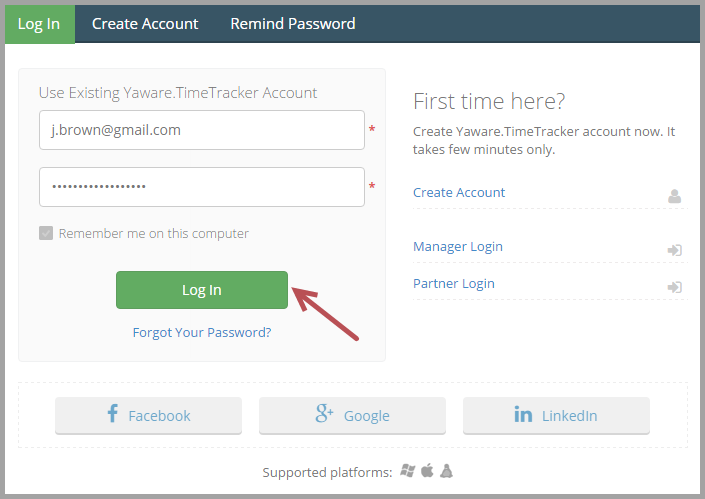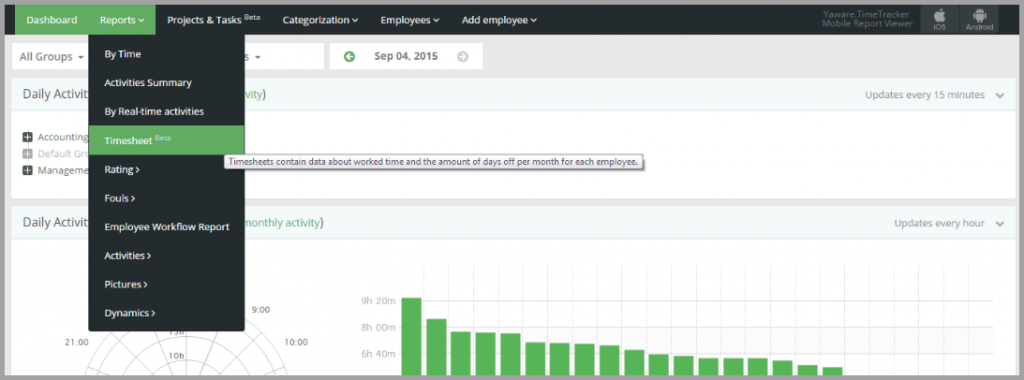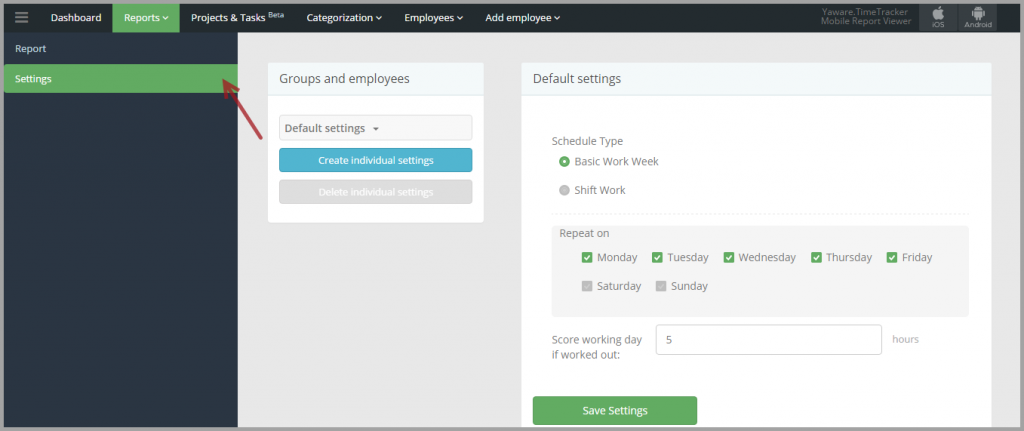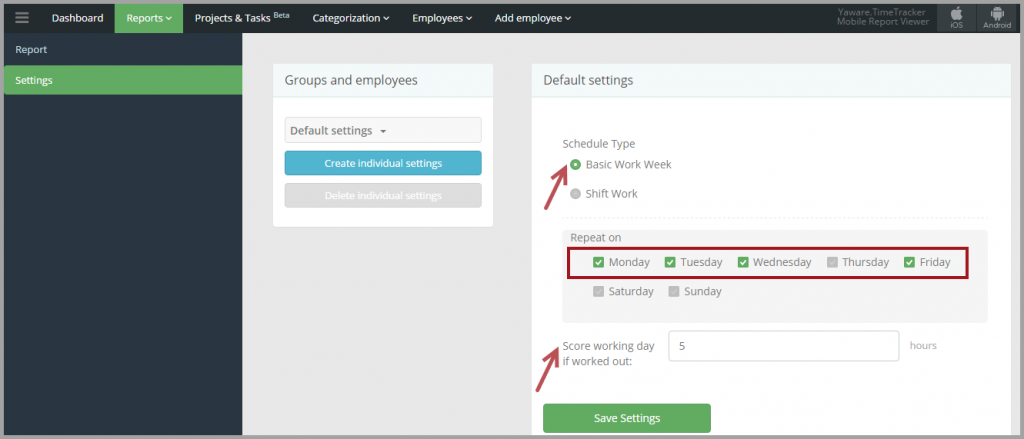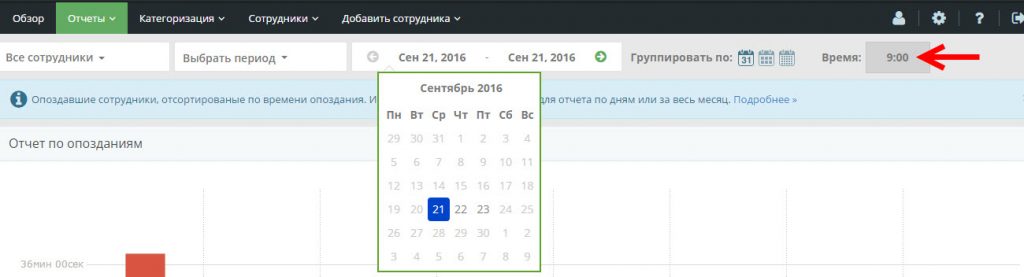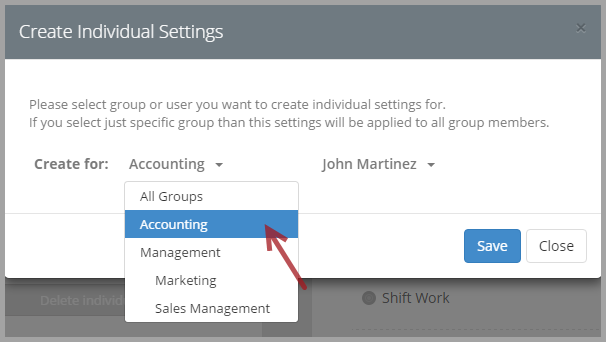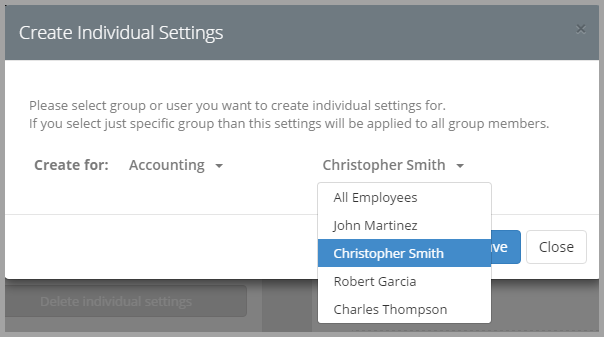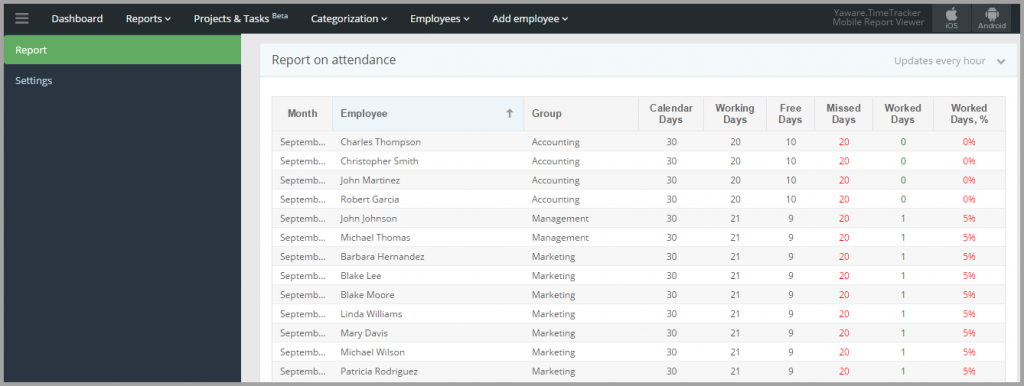Setting a timesheet
1. Login to your Yaware.TimeTracker online account.
2. Go to Reports → Timesheet to set up the timesheets for a particular employee or entire department (group).
3. Click on the Settings button to select appropriate settings.
4. Click on Basic Work Week if your employees work the conventional 40 hours week (you can untick the days when employee might not be working, e.g. Thursday). Also specify the worked out days in the appropriate field:
Or, you can click on Shift Work if your employees work on a shift scheme. Specify the first work day on, shift duration, day off duration and worked out days in the appropriate fields.
In both cases (Basic Work and Shift Work) you should enter amount of hours. So, once this time is worked out, the day is scored.
5. You can also set individual settings for a group or specific employees here just by clicking on the appropriate button:
6. In the newly opened window choose the group you need:
7. Choose specific employees from this group, if you need the settings to be different for someone:
Click on Save settings to save changes.
Filling in the timesheet
Timesheet contains the following information:
- number of days worked according to schedule;
- days off: holiday, vacation, sick leave;
- number of hours worked per day: green figures – calculated working days (an employee has worked the appropriate number of hours); red – not performed daily rate; grey – the employee worked beyond regular hours.
You can manually fill in the timesheet (vacation, holiday, sick leave) for a particular employee, group or a whole company.
Click on the calendar icon to do this:
The newly opened window will help you to:
- add a day off;
- specify the period;
- delete an occasion that is irrelevant or incorrect.
Report on attendance
You can check the data on all worked hours in the “Report on attendance” which you can find right below the “Timesheet” section:
In this report you can find:
- Calendar days – the total number of days in a current month;
- Working days – the number of days that employees have to work according to their schedules;
- Days off – weekends and holidays;
- Missed days – days when employees worked less than the appropriate number of hours, or were absent;
- Worked days – days when the employee has worked the appropriate number of hours;
- Worked days (%) – the percentage of completion of the work schedule.
You can get more information here.