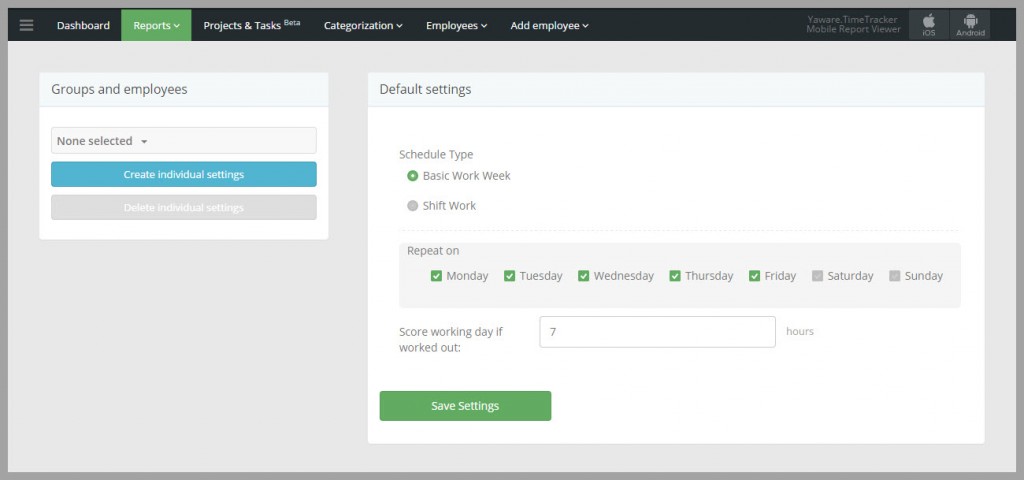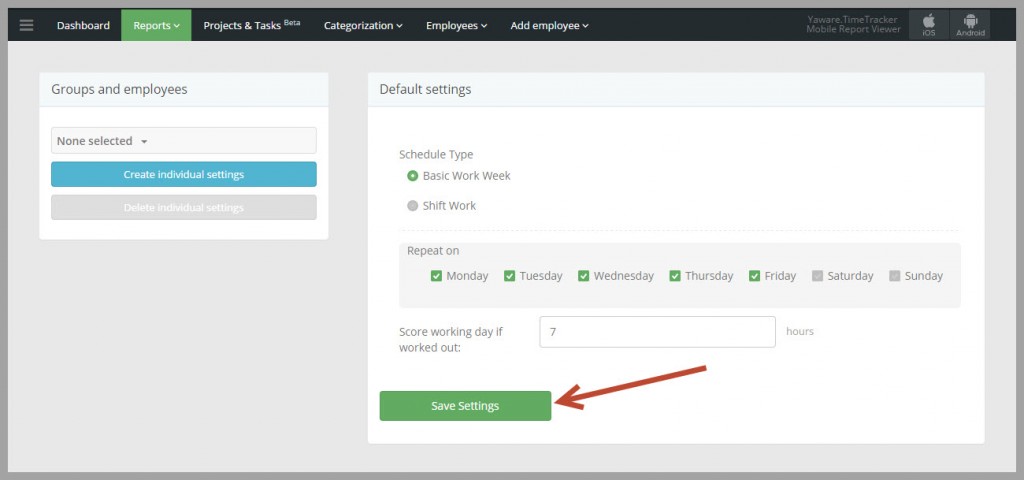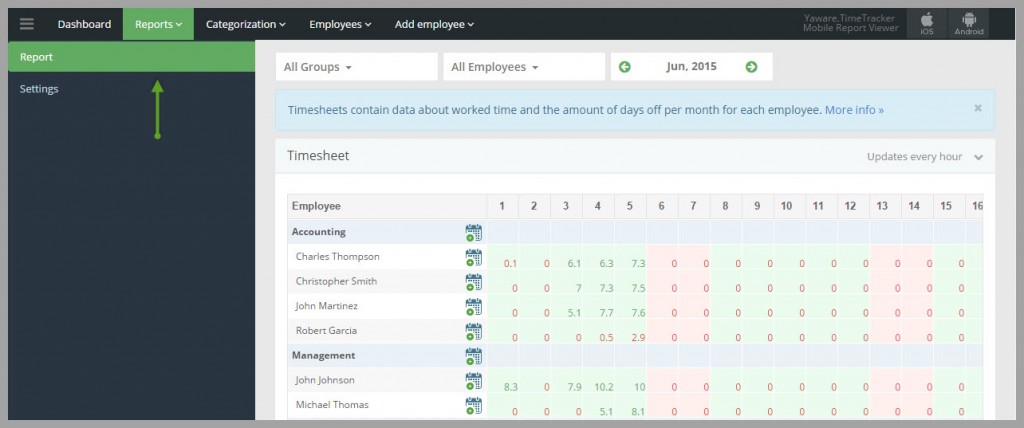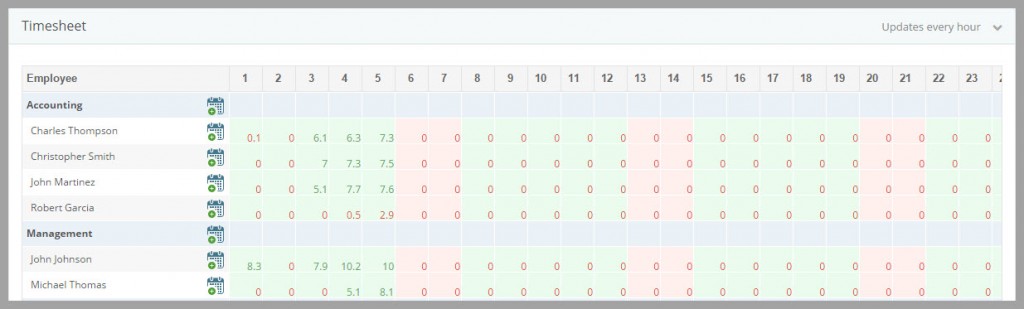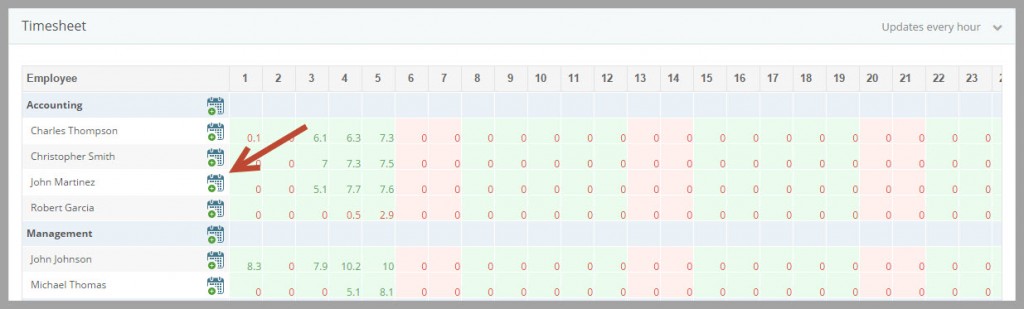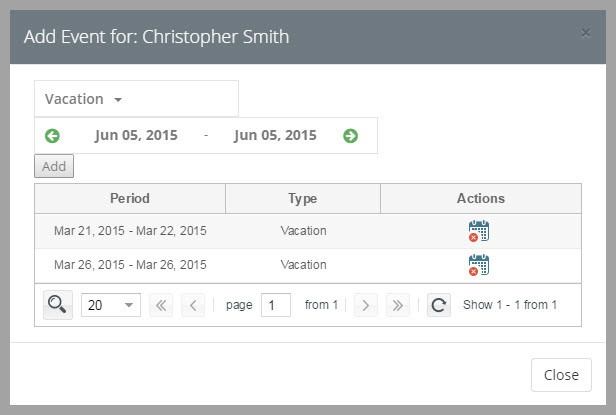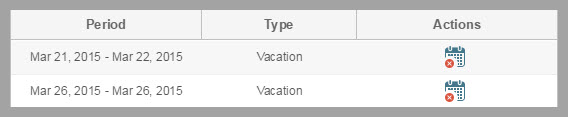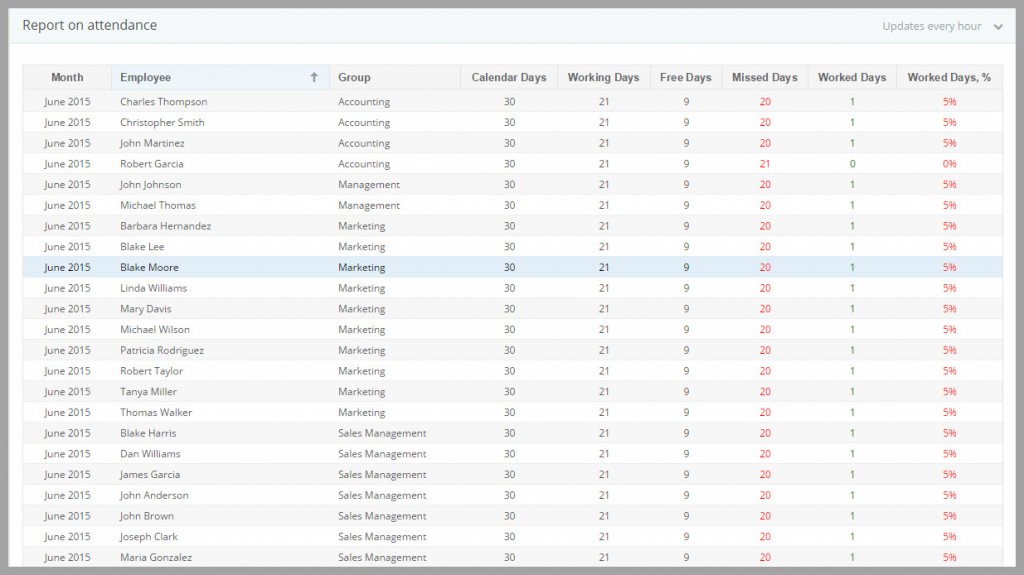Timesheets contain data about worked time and the amount of days off per month for each employee. The report allows you to:
- check how many days employees worked per month;
- find how long the employee was absent from the workplace and for what reason: sick leave, vacation, holiday;
- monitor how employees adhere to work schedule;
- supervise the work of employees working in shifts;
- identify violations of schedule;
Set up timesheets to maintain daily records of each employee. Go to the tab “Reports” – “Timesheets” – “Settings”.
Menu allows you to set up the “Timesheets” for a particular employee or all department (group). Choose a user/group and do the following steps.
Select “Schedule Type”
1. Standart workweek
Typically, the standard work week consists of five eight-hour days (totaling 40 hours). If employees have a fixed schedule:
- Checkmark the working days;
- Specify the amount of hours that employee has to work.
2. Shift work
Employees have work schedules in which they can change or rotate shifts. Shift work means alternation of working days and days off. For example, 2 working days / 2 days off, 4 working days / 2 days off, etc.
- Specify the date of the first working day in a shift.
- Enter the amount of days that an employee must work according to the work schedule.
For example, employee work schedule consists 3 working days and 2 days off. Shift duration equals 3 days.
- Specify the amount of days since the completion of the previous shift prior to the new one.
For example, employee work schedule consists 3 working days and 2 days off. So you need to enter the number 2.
- Enter the amount of hours that employee has to work without lunchtime and breaks. Thus, the working day will be counted.
The default quantity of hours – 5 – an average time that employees spend on computers. If the form of offline activity is turned on, this time will be counted as working too.
IMPORTANT: The number of hours depends on the particular job. For a sales manager computer activity takes 4-5 hours due to the meetings, phone call and etc. For IT- specialists – 6-7 hours.
Do not forget to save all changes:
Go to the tab ”Report”:
IMPORTANT: Press F5 to refresh the page otherwise all updates will not work.
Section allows you to check the “Timesheet” and “Report on attendance” on a particular employee, group or a whole company. You can select users and period here:
Timesheet
Timesheet contains following information:
- schedule of each employee;
- number of days worked according to schedule;
- days off and their reason: holiday, vacation, sick leave;
- number of hours worked per day: green figures – calculated working days (an employee has worked the appropriate number of hours); red – not performed daily rate; gray – the employee worked outside regular hours.
You can manually fill out the timesheet (vacation, holiday, sick leave) for a particular employee, group or a whole company.
Click on the icon to do this:
You will see the window which can help you to:
- add a day off;
- specify the period;
- delete an occasion that is irrelevant or incorrect.
If you need to delete an occasion click on the icon:
Report on attendance
You can check the general information about all worked hours in the “Report on attendance” that is situated under the “Timesheet”:
In this report you can find:
- Calendar days – the total number of days in a current month;
- Working days – the number of days that employees have to work according to their schedule;
- Days off – weekends and holidays;
- Missed days – working days according to the schedule that employees were not entirely worked (less than the appropriate number of hours ), were absent;
- Worked days – days when the employee has worked the appropriate number of hours ;
- Worked days (%) – the percentage of completion the work schedule.
You can get more information here.