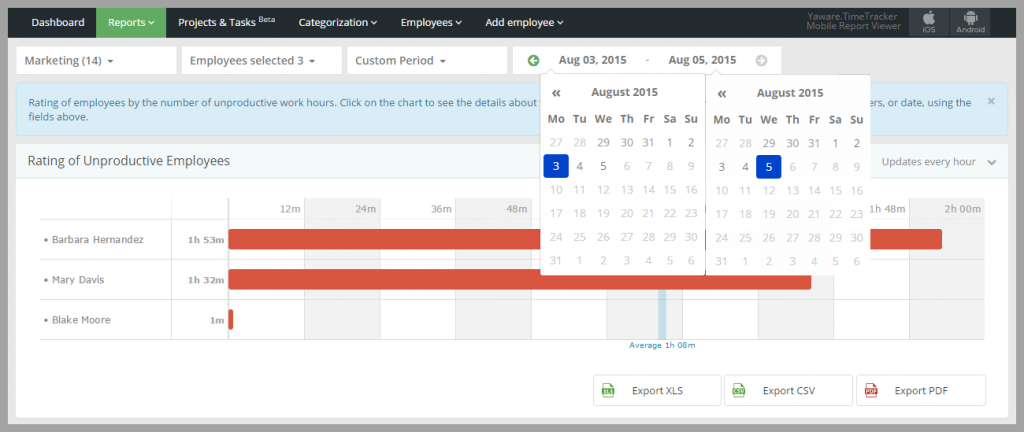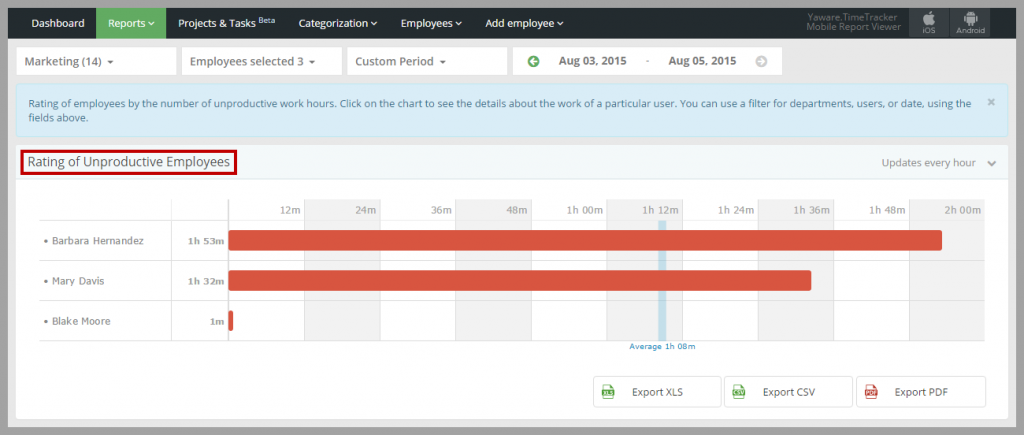The report shows a rating of employees according to the amount of time spent unproductively. Using this report you can detect unproductive employees within your company, find out the reason for their inefficiency and eliminate it.
Note: some resources that employee uses for work purposes may be unproductive by default, or productive for one department and unproductive for the others. Consider checking the productivity status of apps and websites from time to time for higher accuracy of data.
1. Log in to your Yaware.TimeTracker account: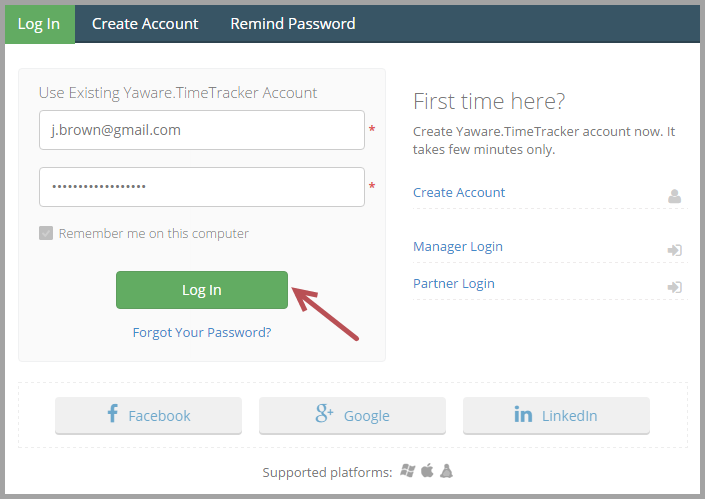 2. Go to Reports → Rating → Rating of Unproductive Employees:
2. Go to Reports → Rating → Rating of Unproductive Employees:
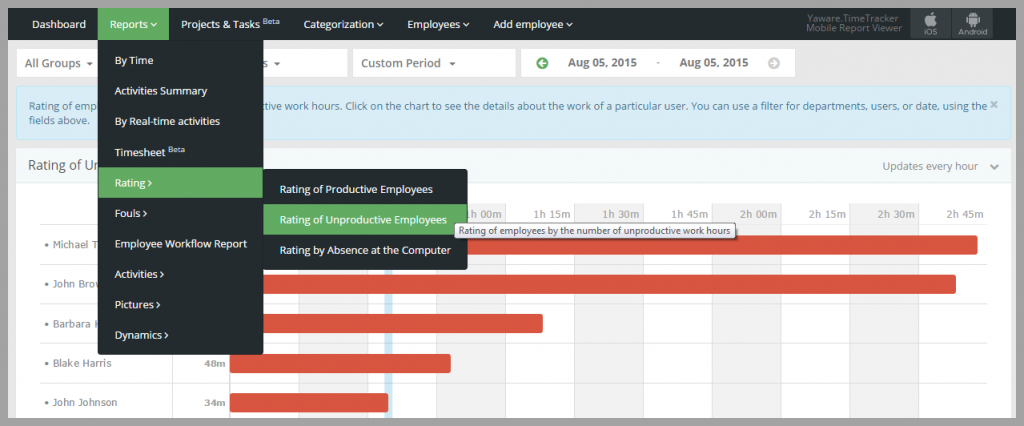 3. Click on All Groups to specify the department for which you want the data to be displayed:
3. Click on All Groups to specify the department for which you want the data to be displayed: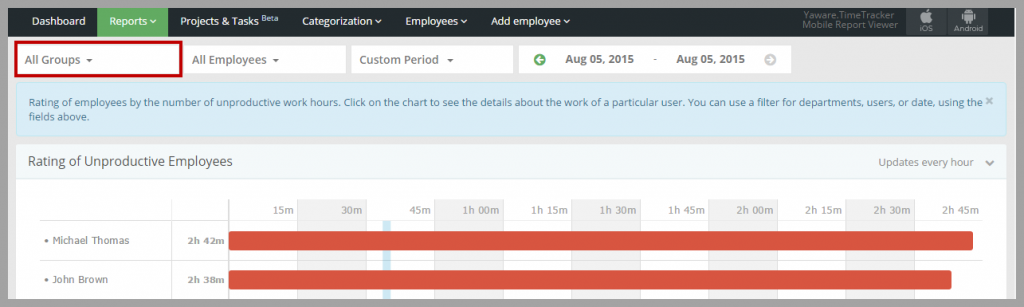 You can choose All groups, a specific department (e.g. Marketing) or several departments for comparison just by clicking on them:
You can choose All groups, a specific department (e.g. Marketing) or several departments for comparison just by clicking on them: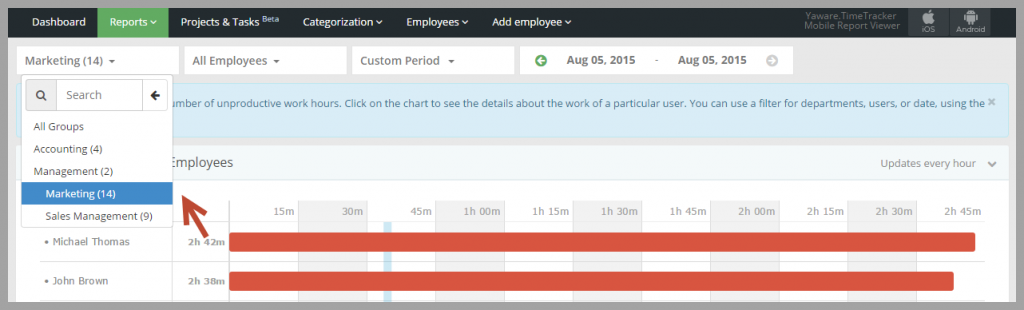
4. Click on All employees menu to see the data by a specific employee or a group of employees: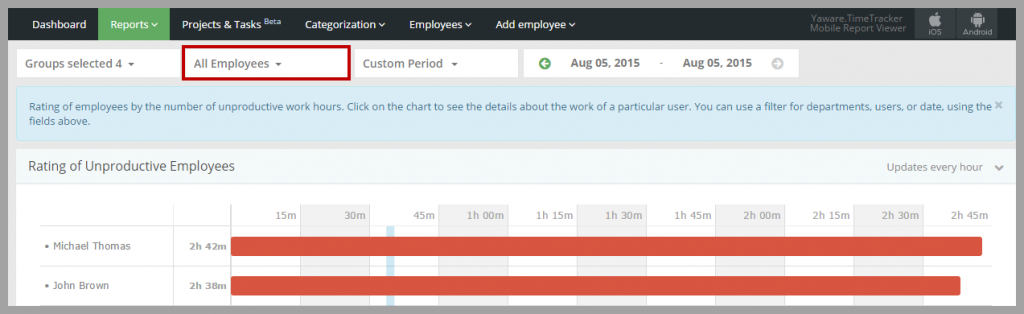
You can select All employees, a single employee or several employees by clicking on them: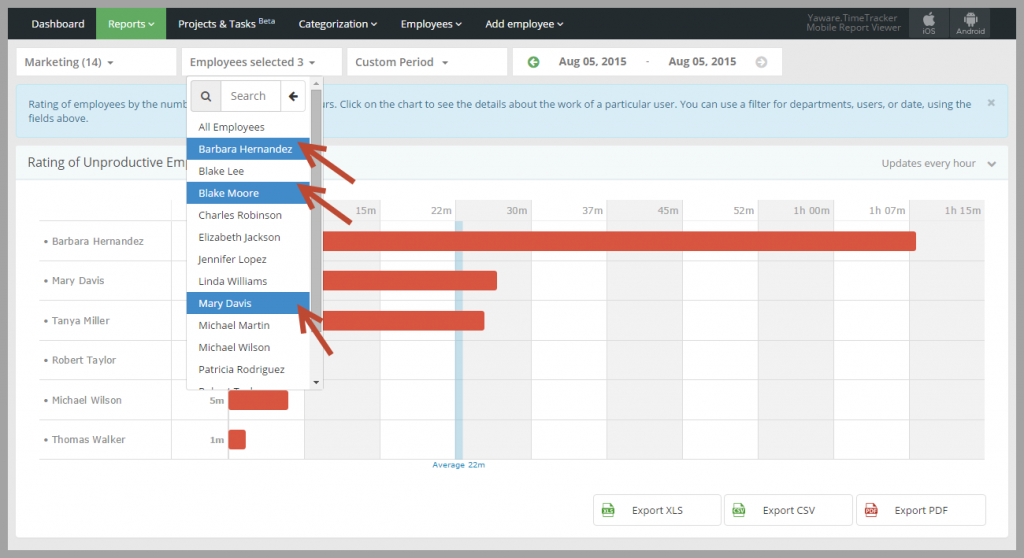 5. Click on Custom period menu to specify the period for which you want the data to be displayed and choose the appropriate option:
5. Click on Custom period menu to specify the period for which you want the data to be displayed and choose the appropriate option:
You can also customize the date by choosing it from the calendar:
6. You have successfully customized the setting of the report. Now just view the data:
7. If necessary, you can also export the report to XLS, CSV or PDF: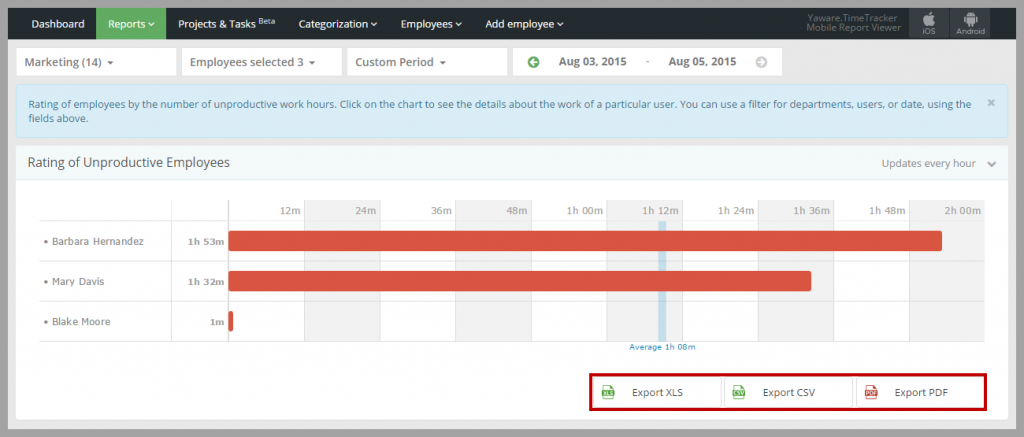
Now you can analyze the data and undertake actions to improve employee productivity!