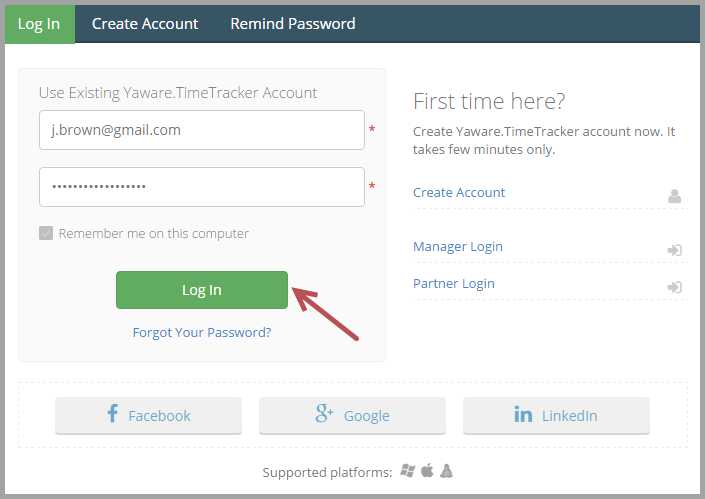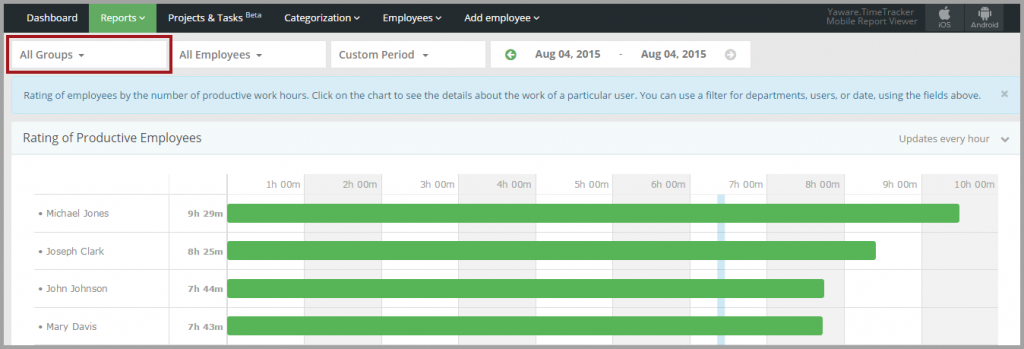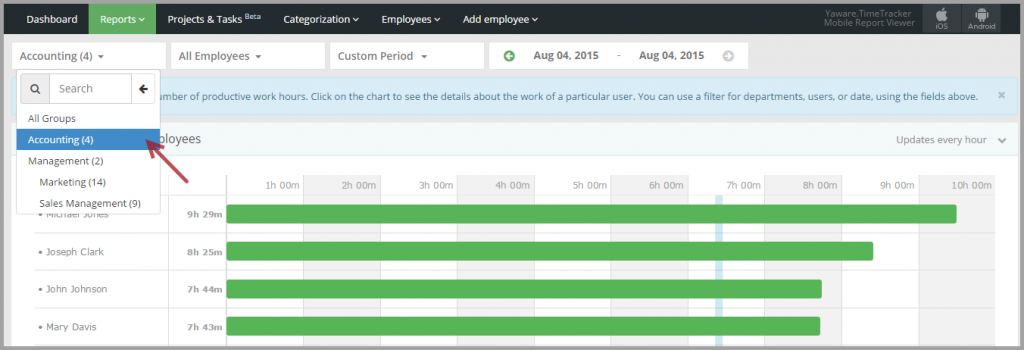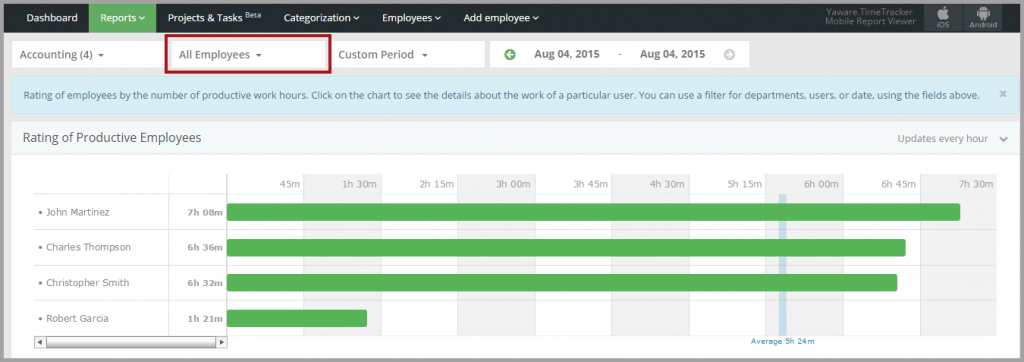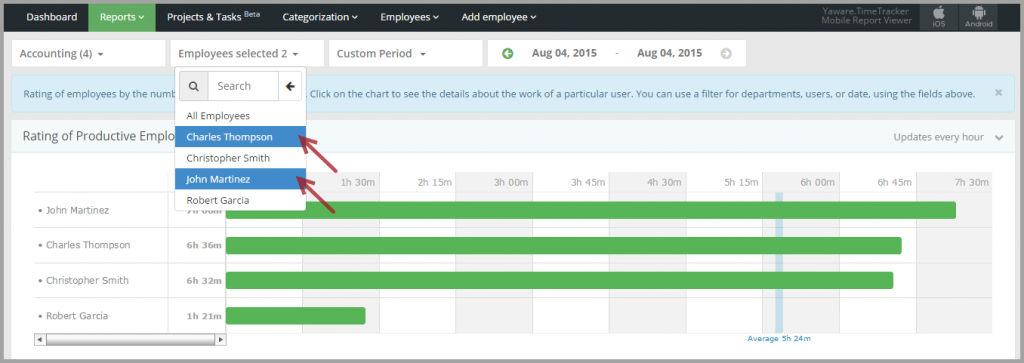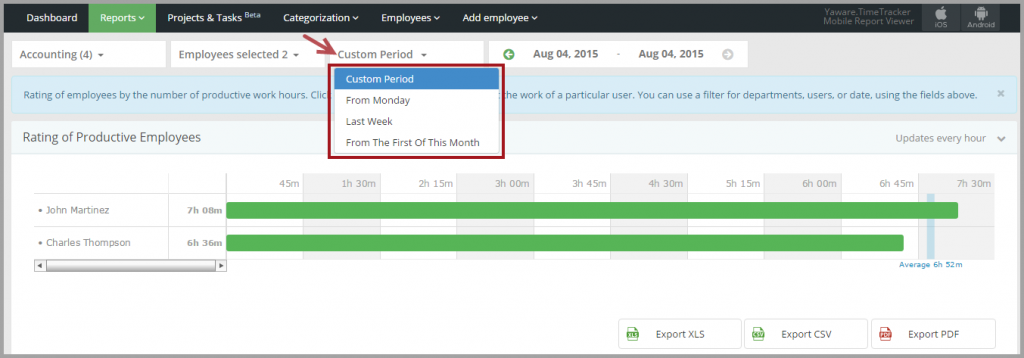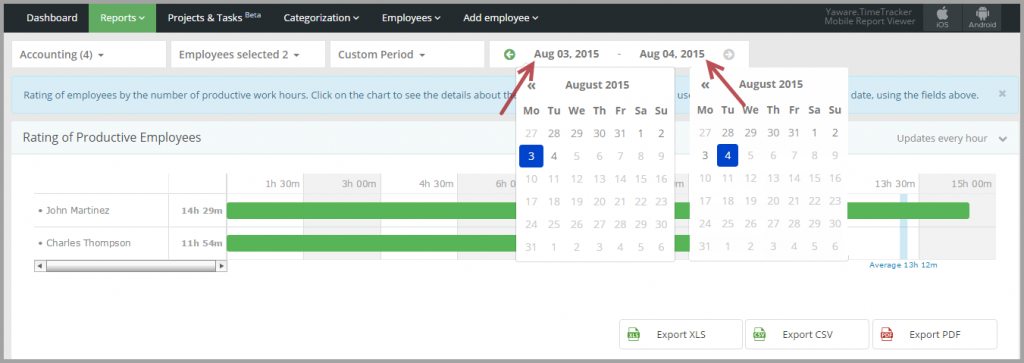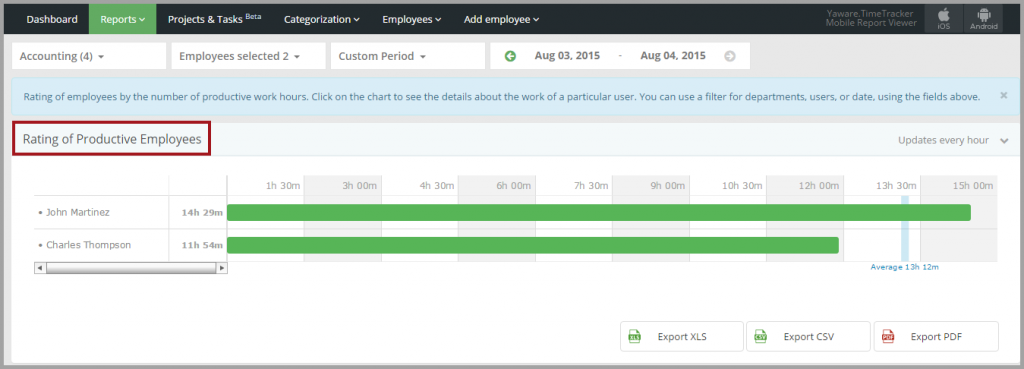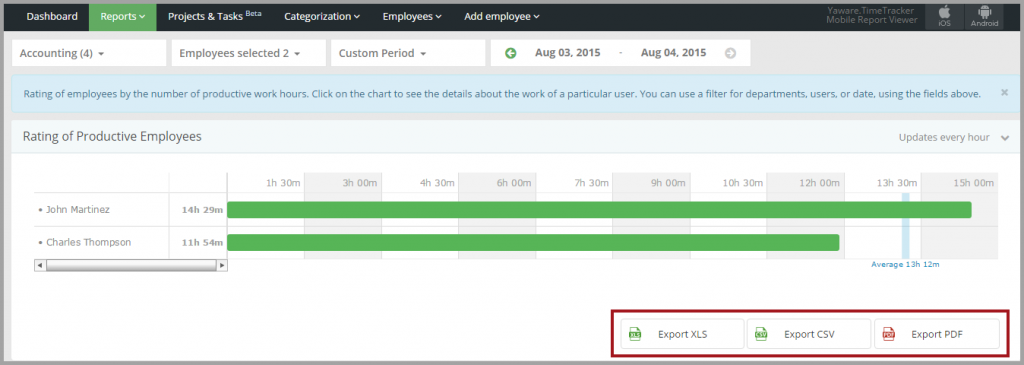This report shows the rating of productive employees which are arranged by usage of productive time.
1. Login to your Yaware.TimeTracker online account.
2. Go to Reports → Rating → Rating of Productive Employees.
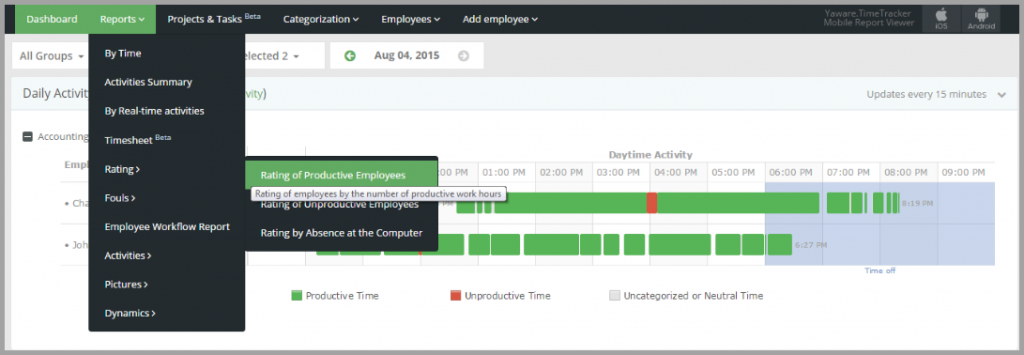
3. Click on All groups to select the group for which the data will be displayed:
You can select all groups, several groups or a single group, (e.g. Accounting) just by clicking on them:
4. Next, click on All employees menu which displays all employees from the group you selected above:
You can select all employees, several employees or a single employee just by clicking on the appropriate names:
5. Click on Custom period menu to choose the period you need and just click on the appropriate option:
You can customize the period by clicking on the appropriate calendar dates:
6. Now you can view the reports according to the settings you selected:
7. Click on Export XLS, Export CSV, Export PDF to download the data in appropriate formats.
You’re done – you’ve successfully set the report “Rating of Productive Employees”.