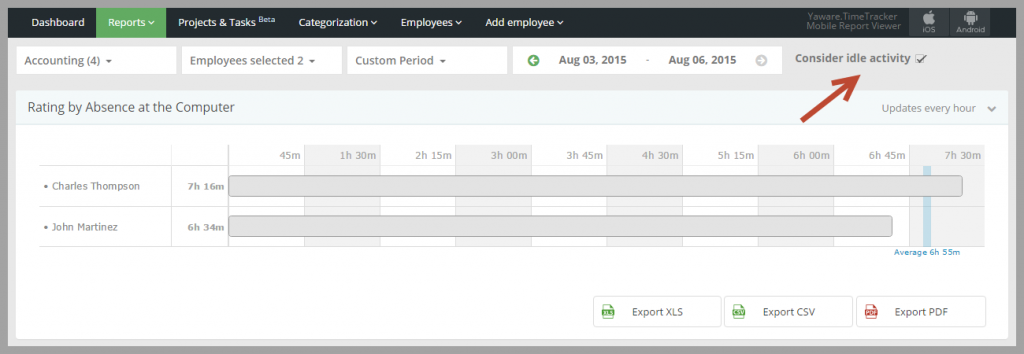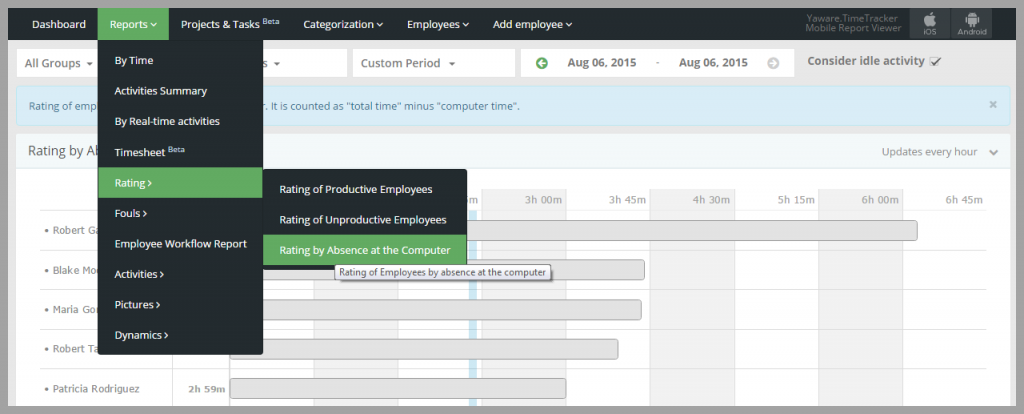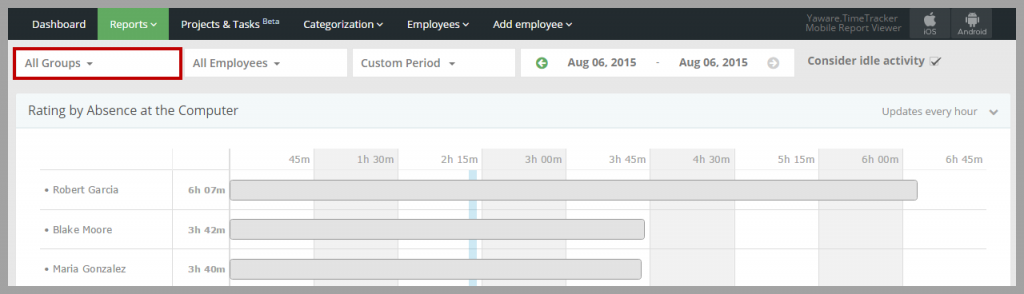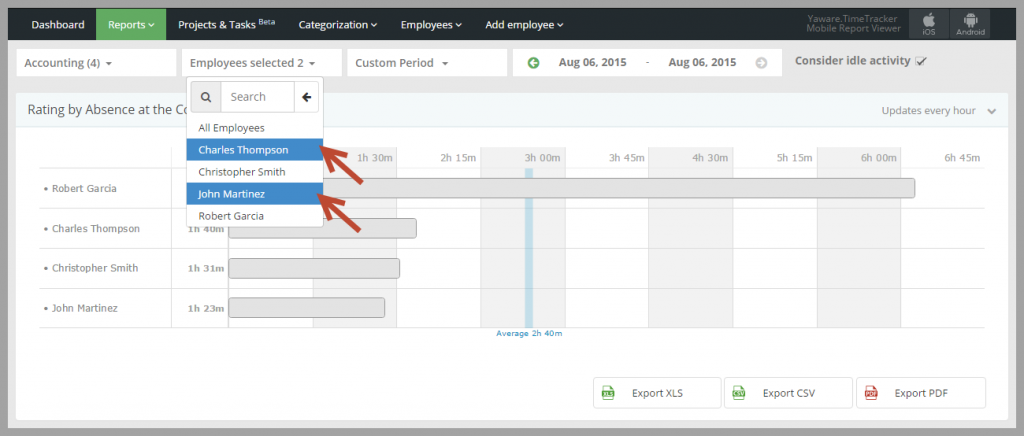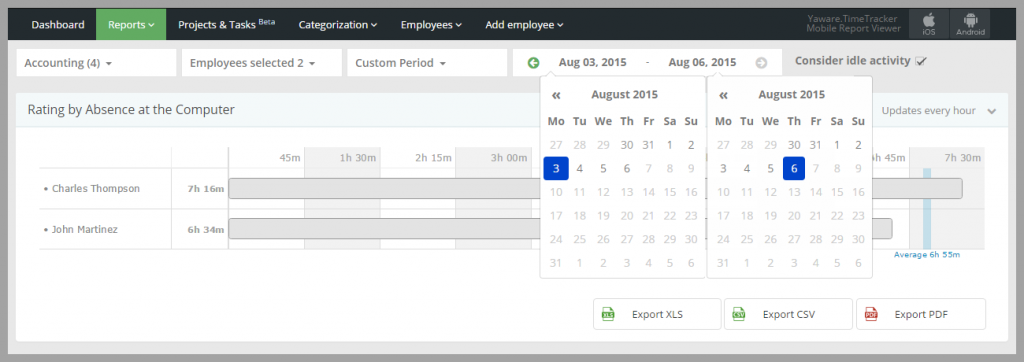The report allows you to find out how much time employees spend away from the computer.
Note: You can either check or uncheck the consideration of idle activities in the report.
If you uncheck it, the report will only show:
- lunchtime
- small breaks
- the time that employee is late for work
- the amount of time for which the employee left earlier.
If you check enable this option, then the report will also include the time spent on meetings, phone calls, negotiations, etc.
All the screenshots have this option checked, so the information includes the time spent on meetings, phone calls, negotiations:
1. Log in to your Yaware.TimeTracker account: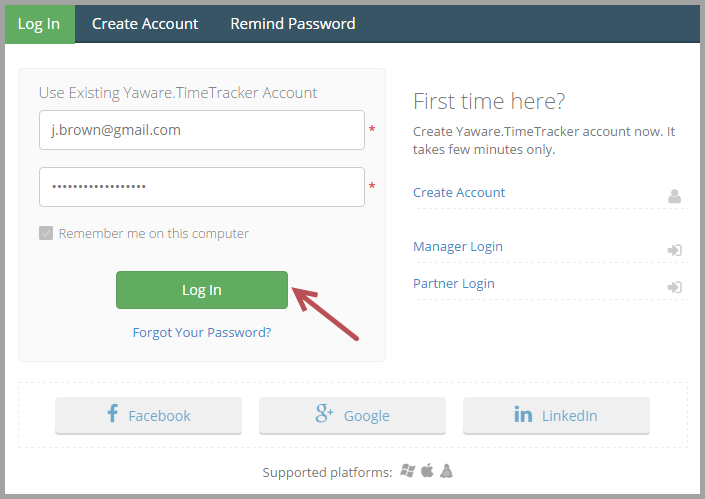
2. Go to Reports → Rating → Rating by Absence at the Computer:
3. Click on All Groups to specify the department for which you want the data to be displayed:
You can choose All groups, a specific department (e.g. Accounting) or several departments for comparison just by clicking on them: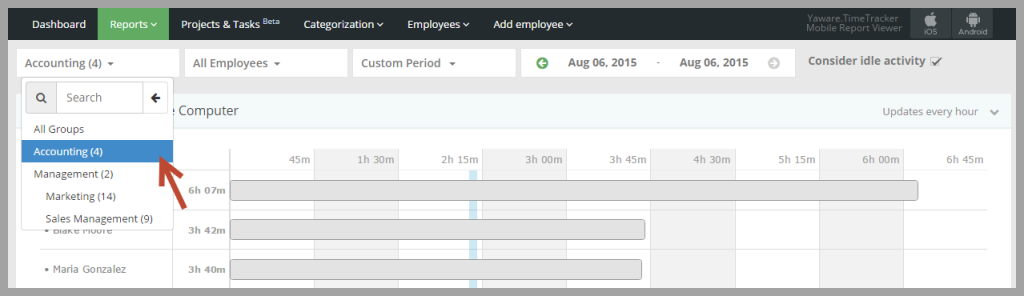
4. Click on All employees menu to see the data by a specific employee or a group of employees: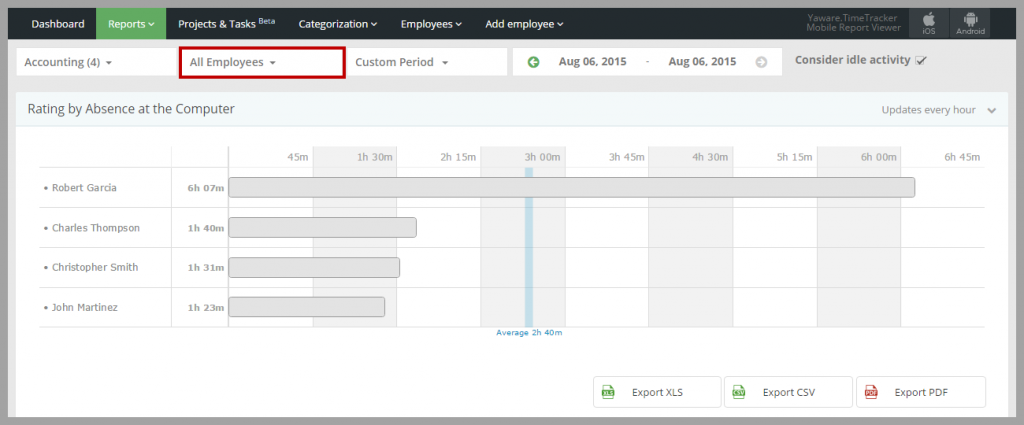
You can select All employees, a single employee or several employees by clicking on them:
5. Click on Custom period menu to specify the period for which you want the data to be displayed and choose the appropriate option: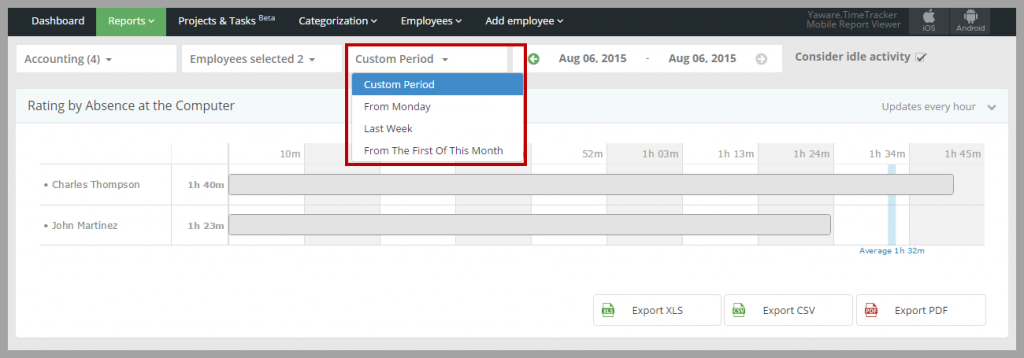
You can also specify the date by choosing it from the calendar:
6. You have successfully customized the setting of the report. Now just view the data: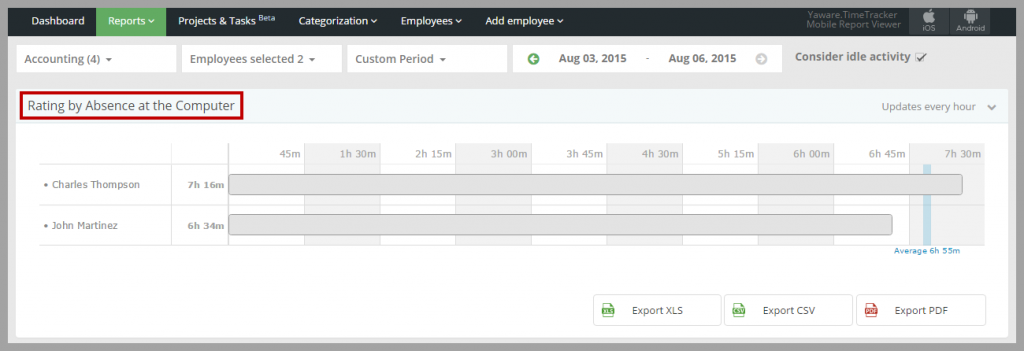
7. If necessary, you can also export the report to XLS, CSV or PDF: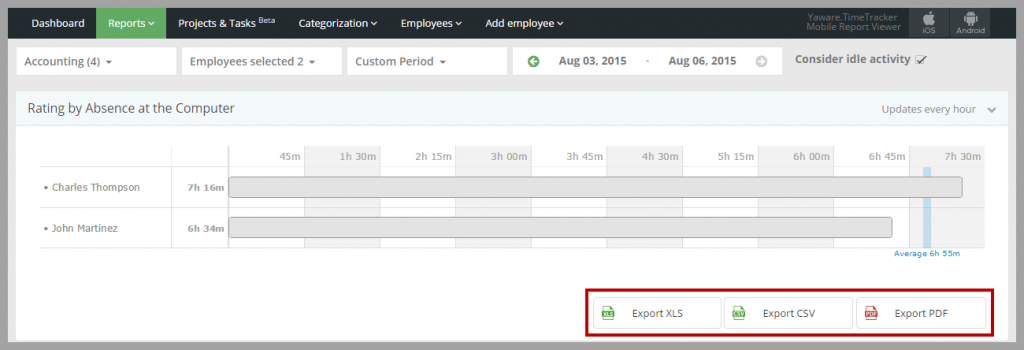 Now you can analyze the data and see how much time employees spend away from their computers.
Now you can analyze the data and see how much time employees spend away from their computers.