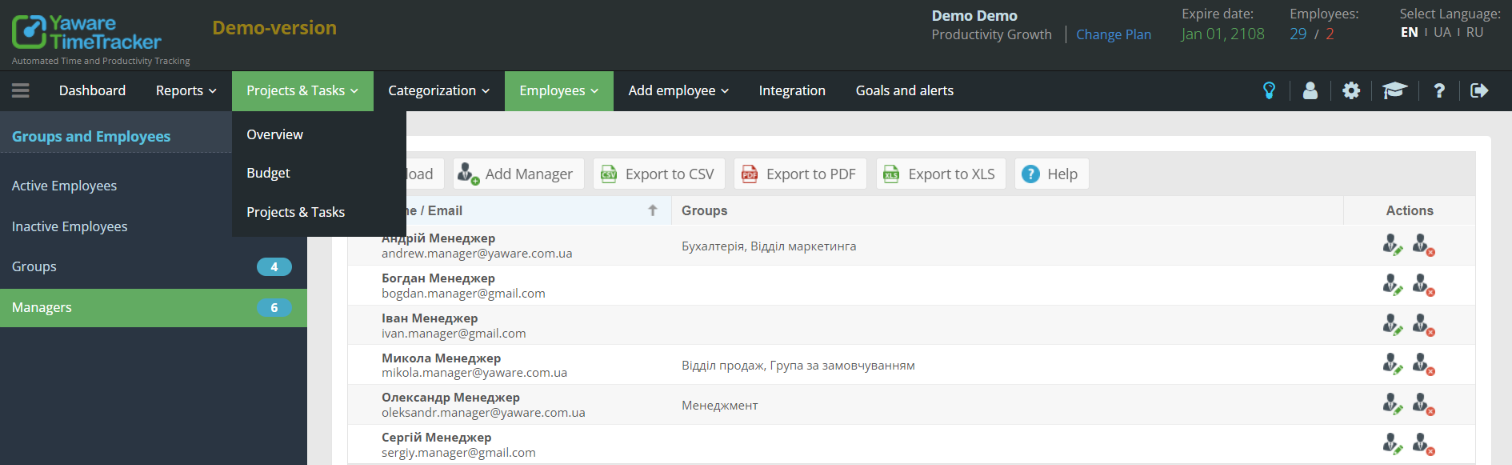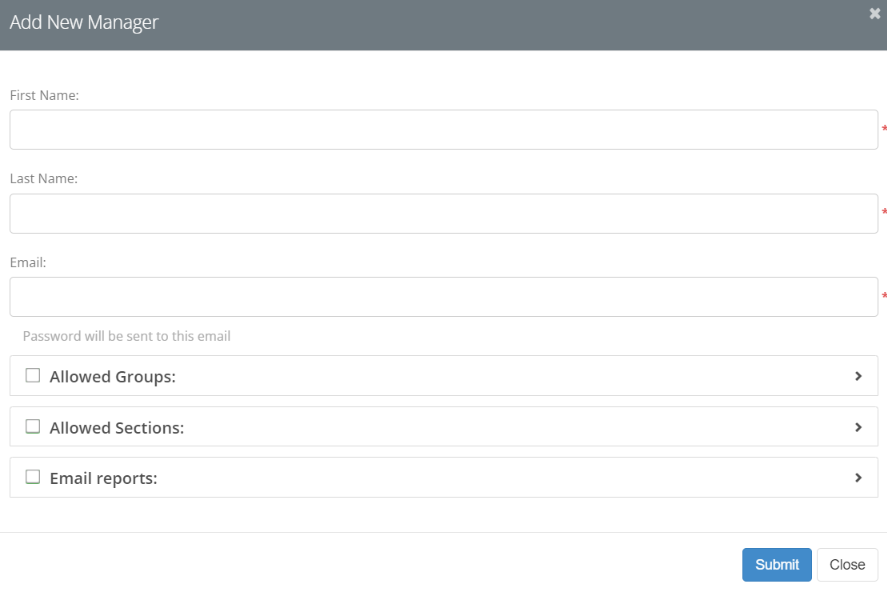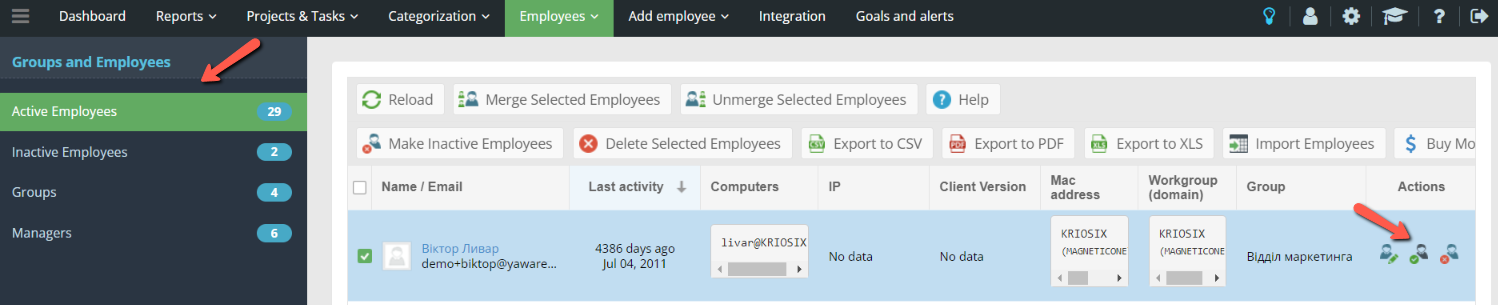For each group, you can assign a manager – a person who will be able to control the activities of users of this group. The same manager can be assigned to several (all) groups.
The manager can:
- View reports on users in the group
- Categorize applications
- Determine the performance of categories for the group
- Receive email reports about the work of their groups
Adding a manager
Option 1
- In the main menu of Yaware.TimeTracker, select the “Employees -> Managers” sub-item.
- On the right side of the screen, click the “Add Manager” button.
- In the dialog box that opens, enter the name and surname of the manager, as well as the email address to which the reports will be sent.
- In the Allowed groups and Allowed sections drop-down lists, use the checkboxes to select the required access level for the manager.
- In the Email reports list, use the checkboxes to select the types of reports that the manager will receive.
- Click the “Submit” button.
- In the main menu of Yaware.TimeTracker, select the “Employees -> Active employees” sub-item.
- On the right side of the screen, in the table, find the user you want to make a manager and click on the “Make Manager” icon (on the right side of the table, opposite the name).
- Follow steps 3-6 from the first option.
The manager will be sent a password to log into the account by email.