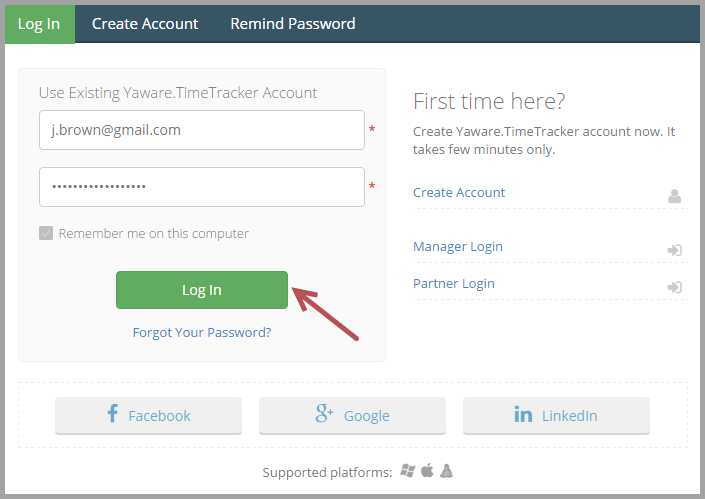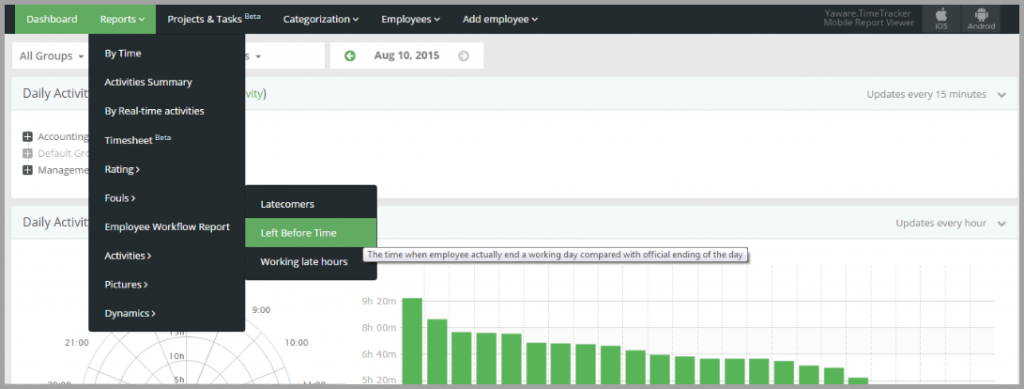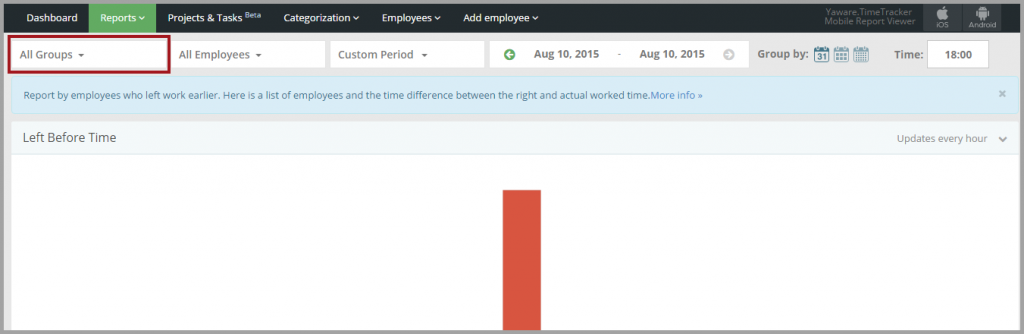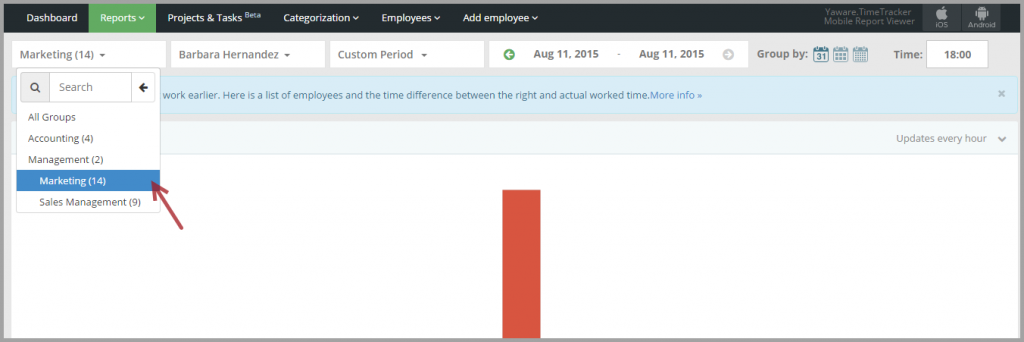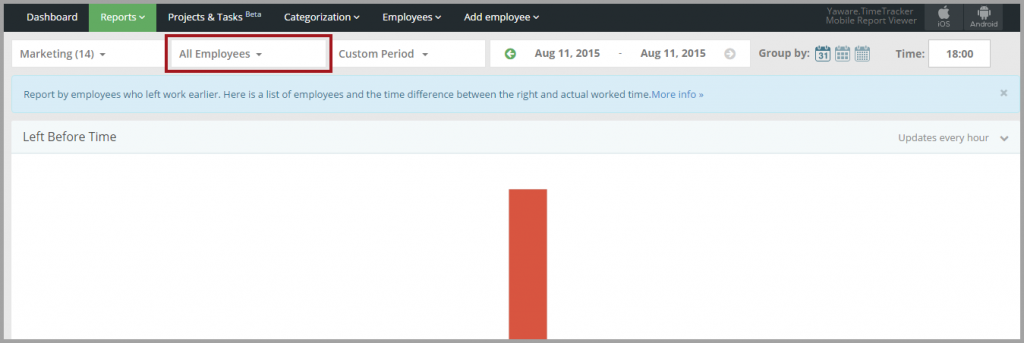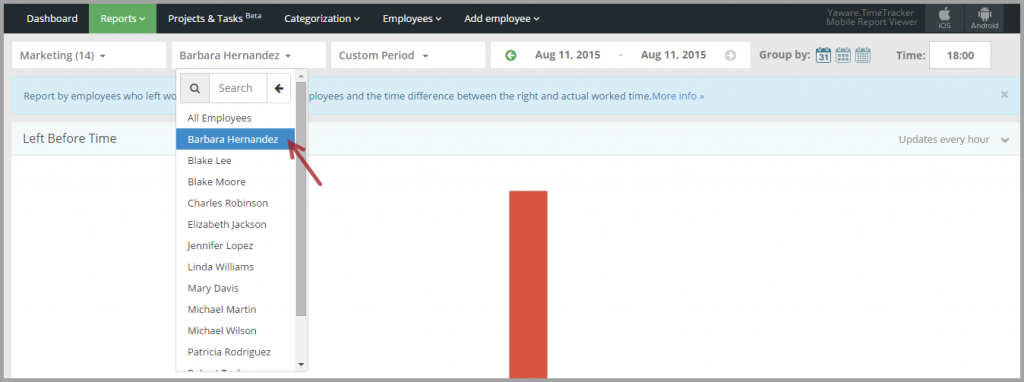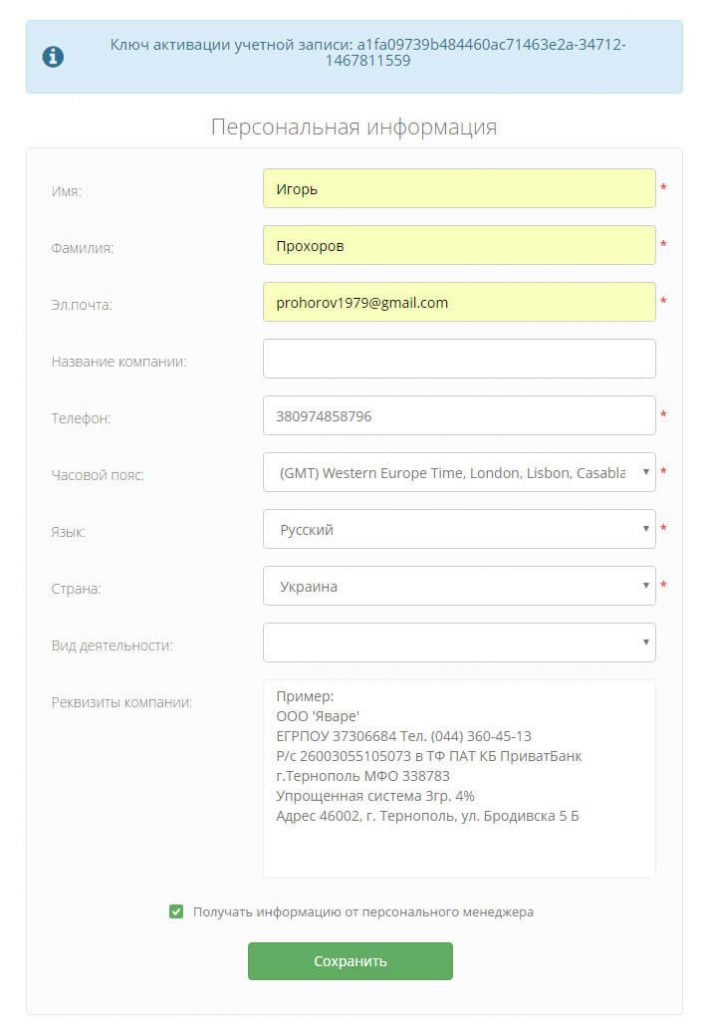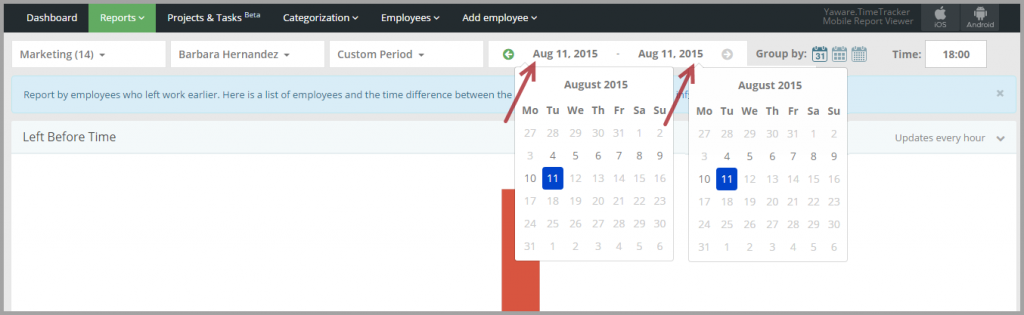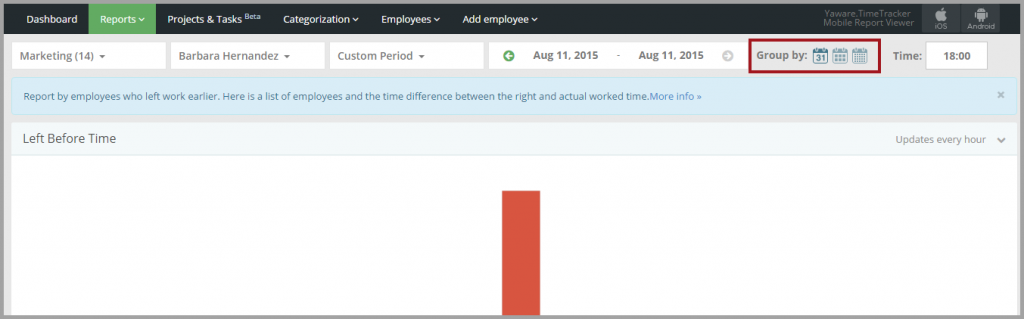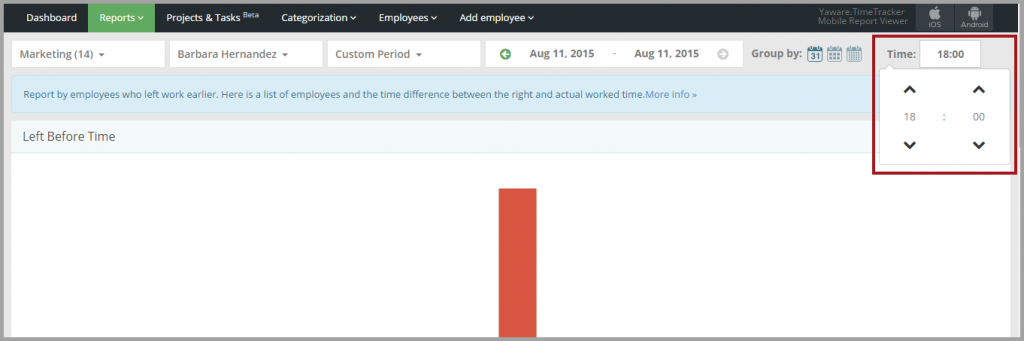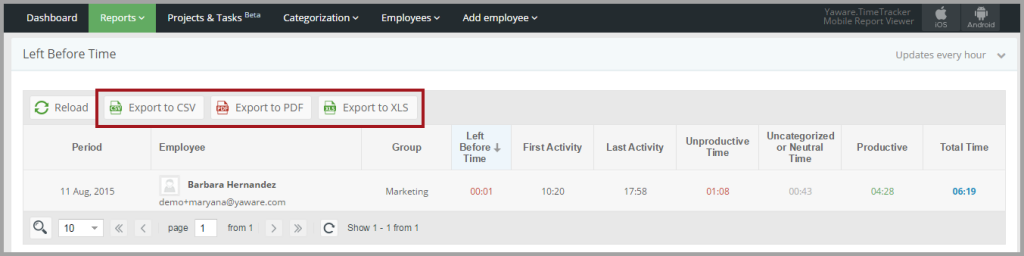Left before time
1. Login to your Yaware.TimeTracker online account.
2. Go to Reports → Fouls → Left before time.
3. Click on All groups to select the group the data for which you need:
You can choose between all groups, several groups or a single group, (e.g. Marketing) just by clicking on them:
4. Next, go to All employees menu to see all employees from the group you selected:
You can select all employees, several employees or a single employee just by clicking on the appropriate names:
5. Press Custom period menu to select the period you need and just click on the appropriate option:
Сustomize the period by selecting appropriate calendar dates:
6. Click on the Group by: Day, Week, or Month to group the data as you need:
7. Now view the reports according to the settings you selected:
8. Click on Export XLS, Export CSV, Export PDF to download the stats in appropriate formats.
You’re done – you’ve successfully set the report “Left Before Time”.