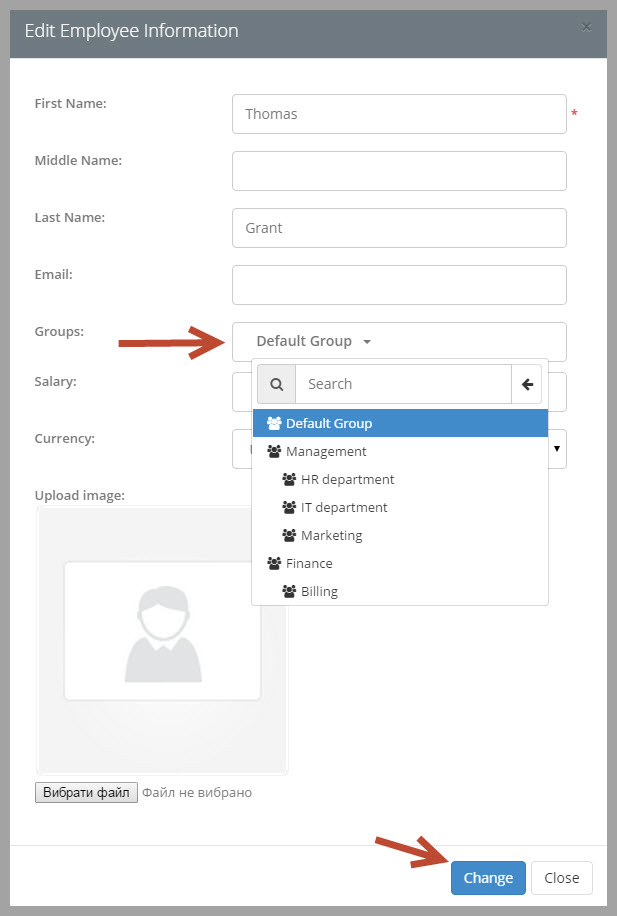This option lets you build a hierarchy of groups according to the inner structure of the company.
To create a hierarchy go to “Employees” – “Groups”: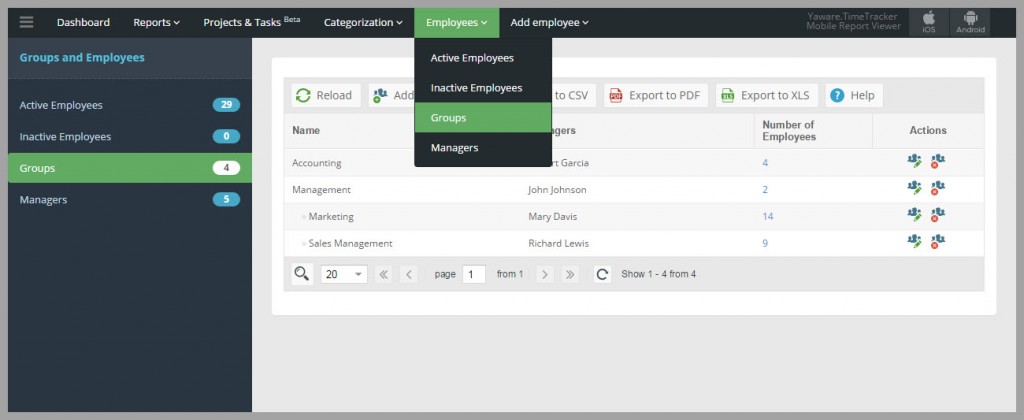
Click on the button “Add new group”: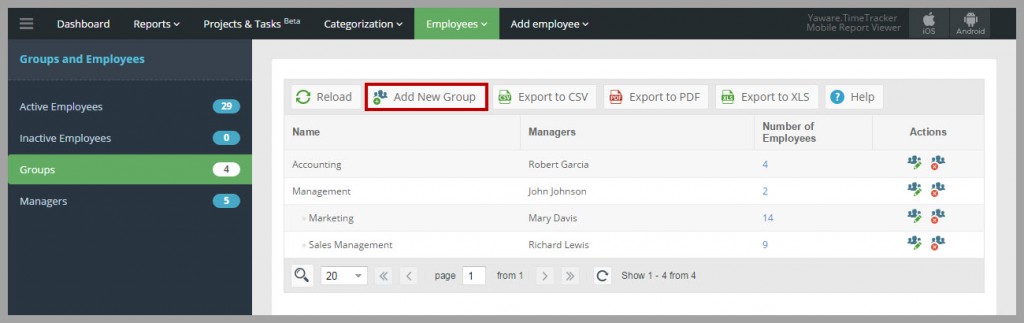
In the popped out window enter the name of the group and choose employees whom you want to include to the group. Choose the type of group – root group or subgroup. If you chose subgroup, then mention its root group. E.g., you`re creating a “Billing department” subgroup, which relates to “Finance” group: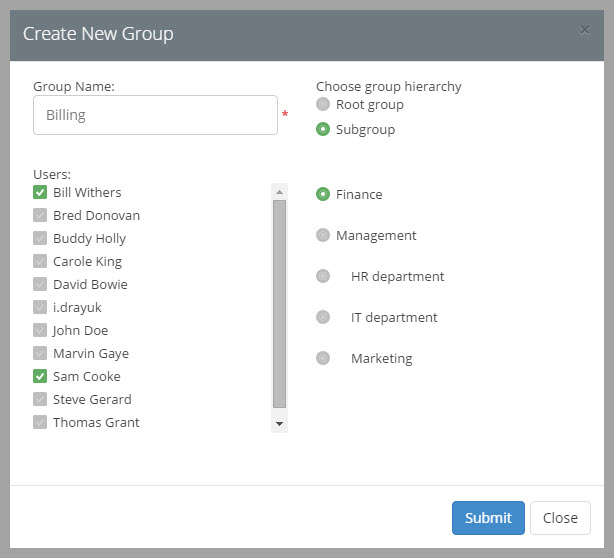
Now click “Submit”. The created group will immediately appear on the list: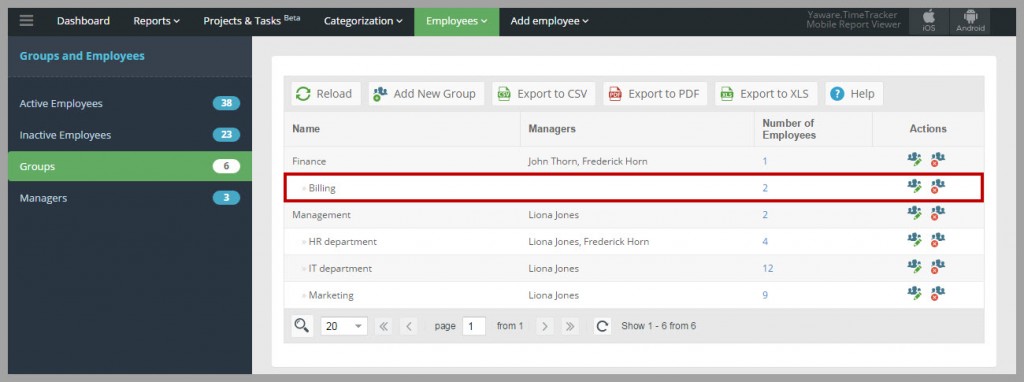
The hierarchy will depict in every report, to let you view the statistics of each department and make it easier to analyze the data: 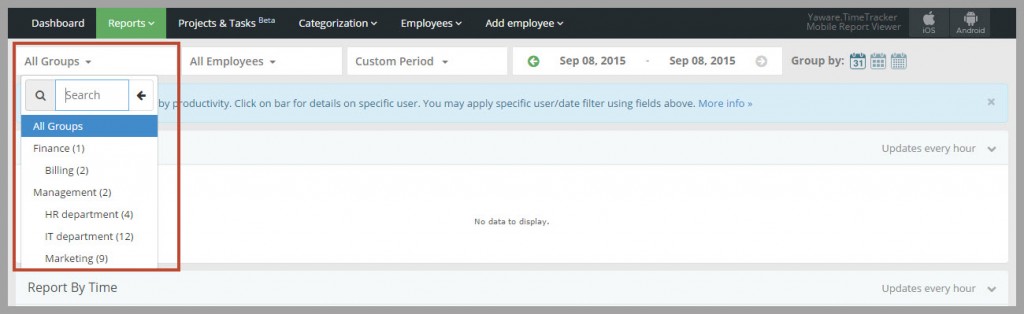
Manager editing: give access to groups and subgroups
To assign a manager to the group, so s/he could analyze the performance of employees and receive email notifications, move to the tab “Managers”: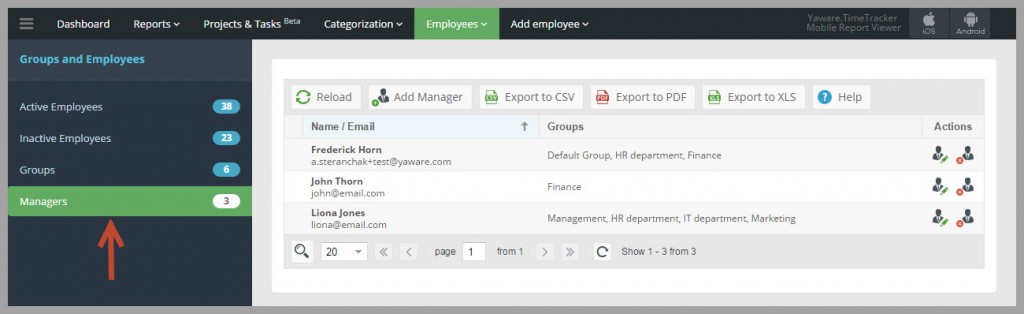
We created the subgroup for the Finance department, the manager of which is John Thorn: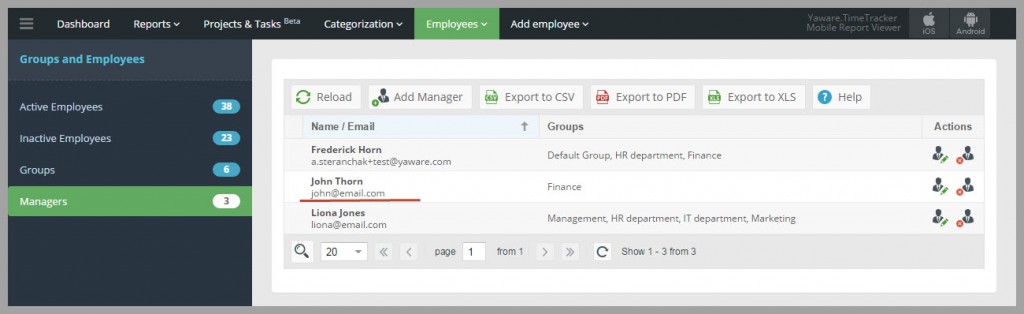
Click the following button to edit the information about a manager: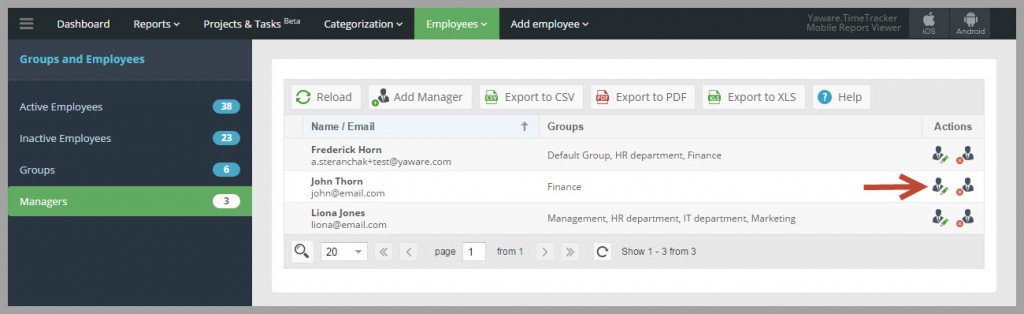
In a window that pops out click on “Allowed Groups” – “Finance” and check “Billing”. And then click “Submit”: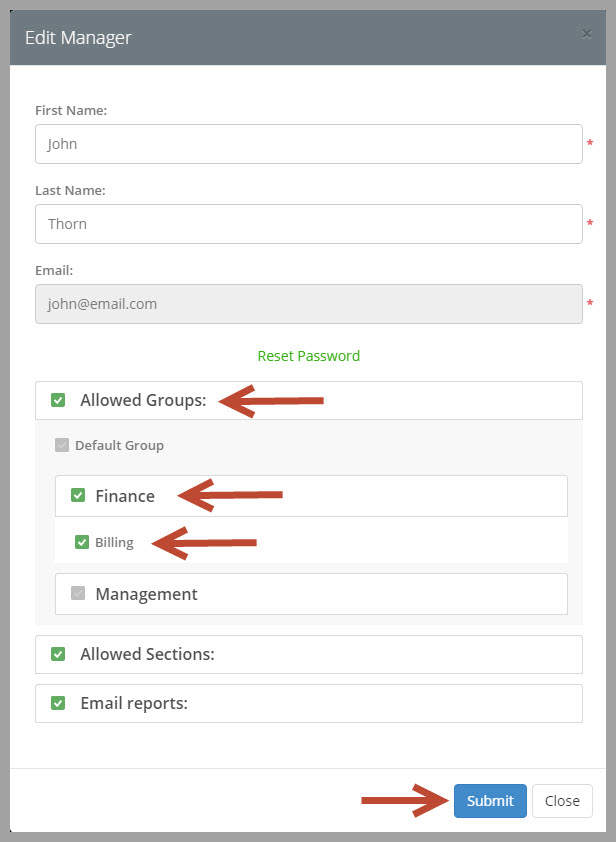
Now John Thorn will be able to view the reports of the Billing subgroup.
User editing: specify his place in the hierarchy
If you have a new employee, and you want to assign him/her to a group move to the “Active employees” tab: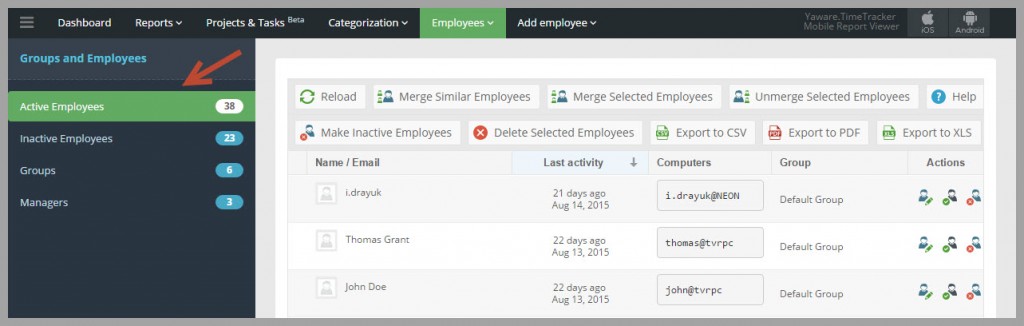
Click the button “Edit Employee”: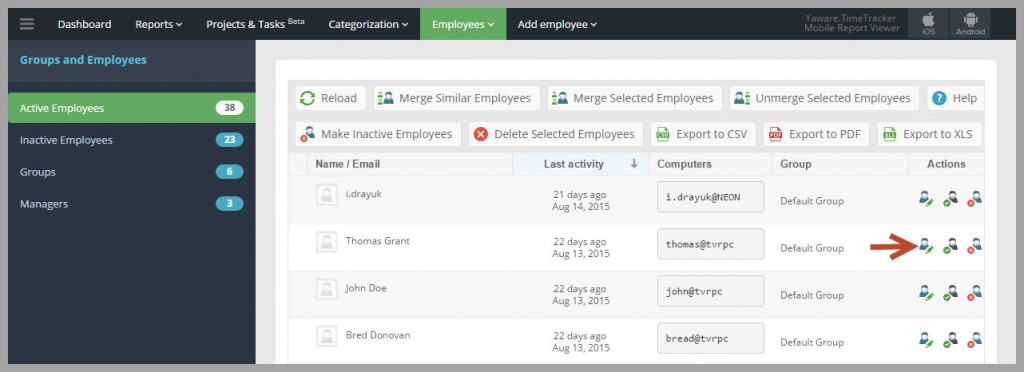
In a window that pops up specify the group to which you want to assign the employee and click change: