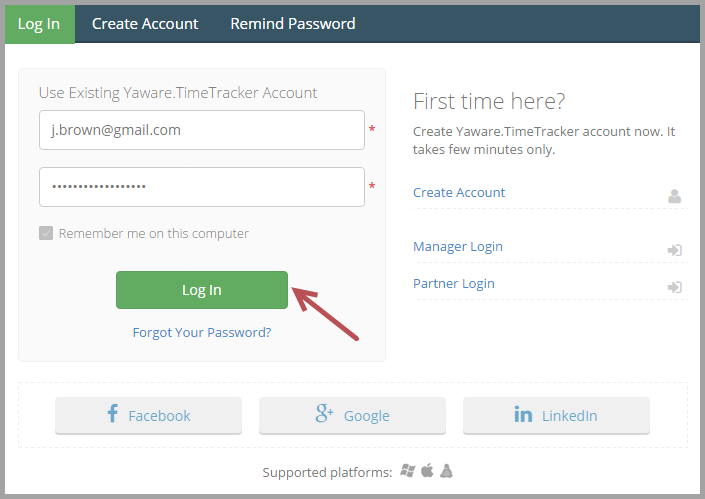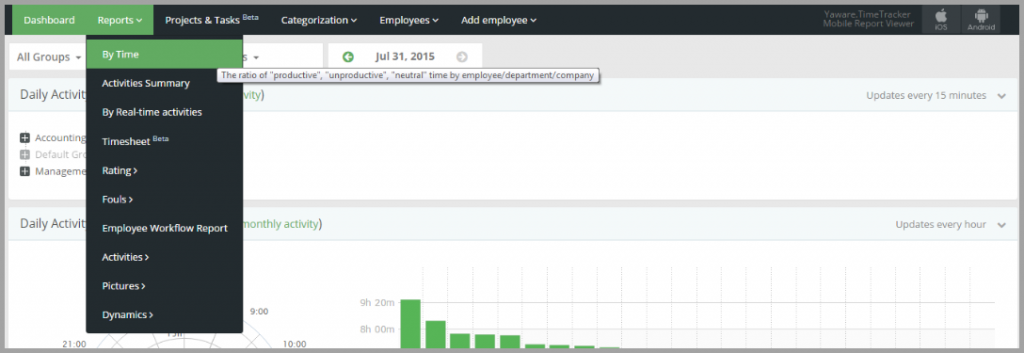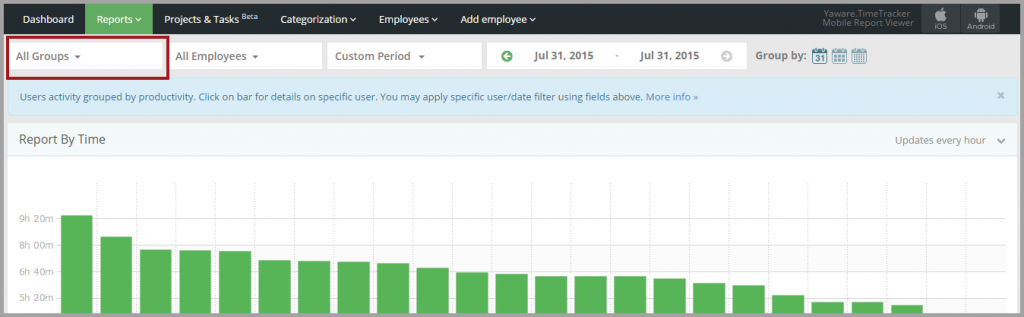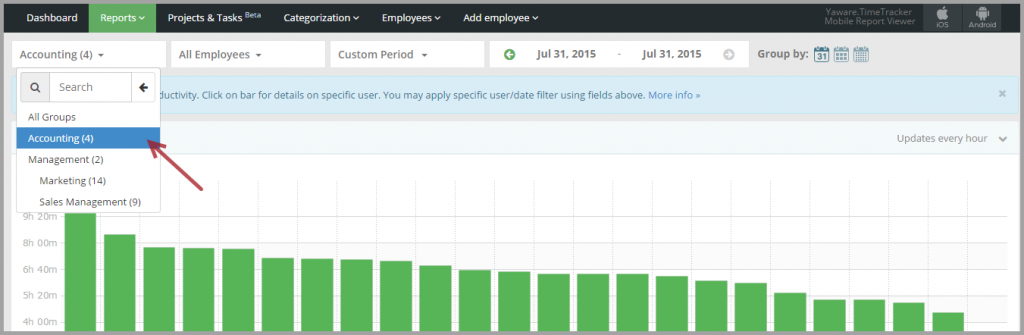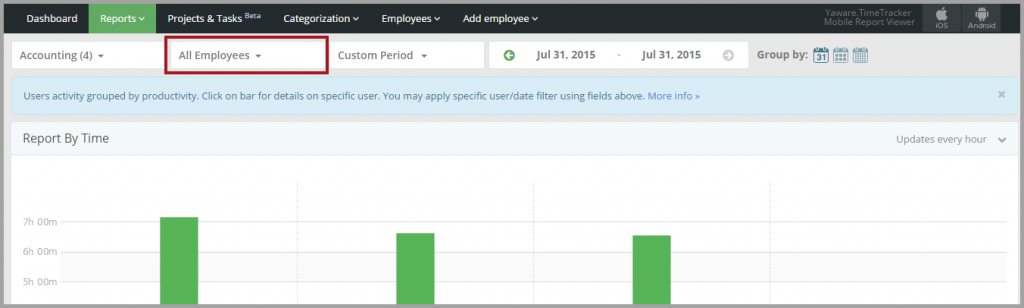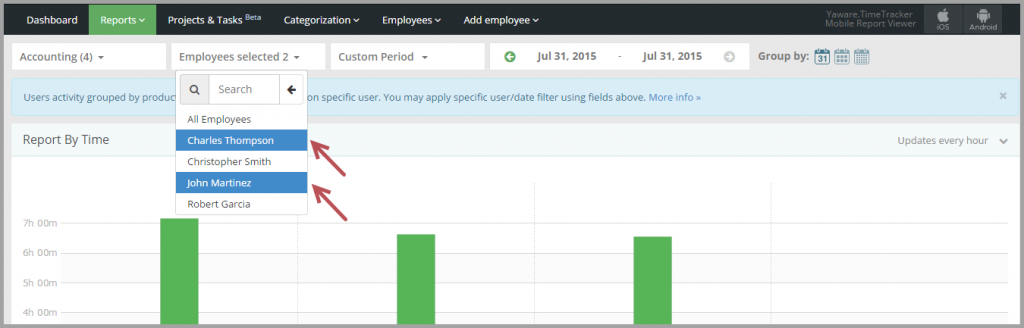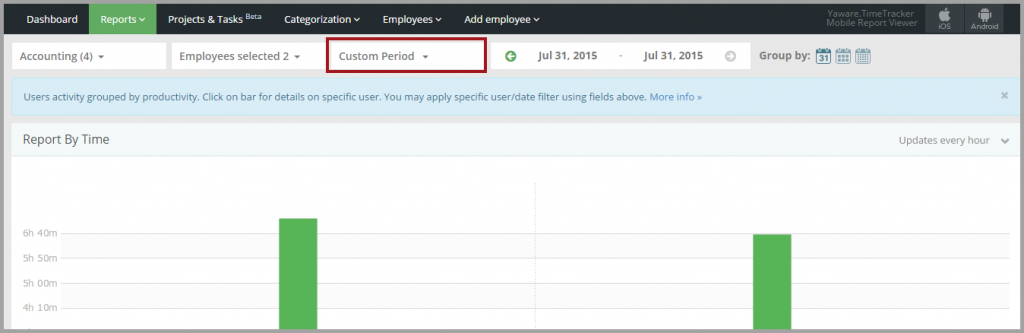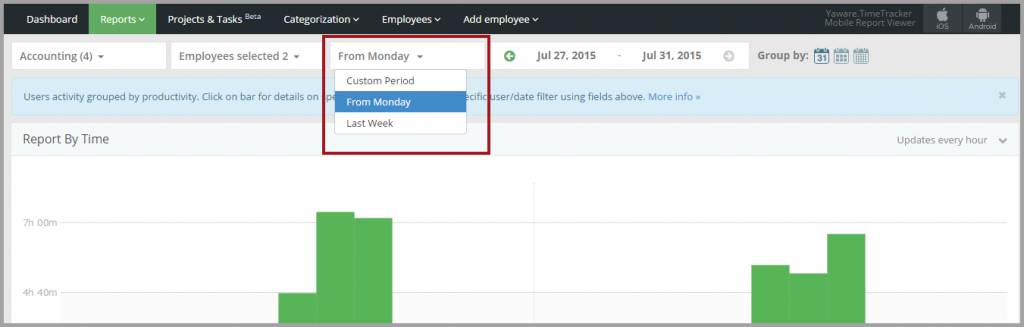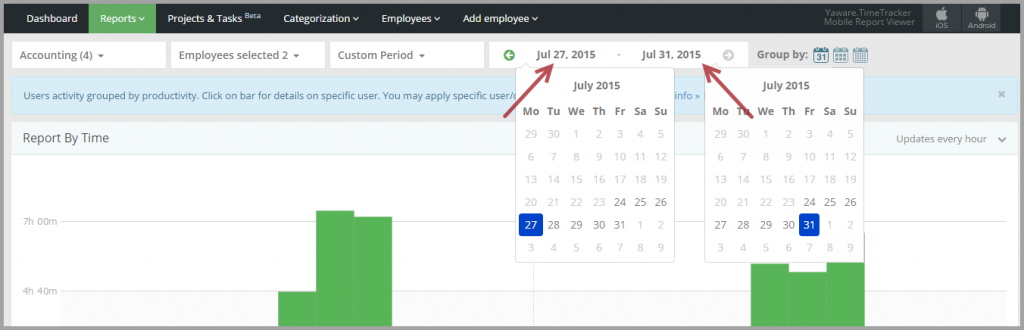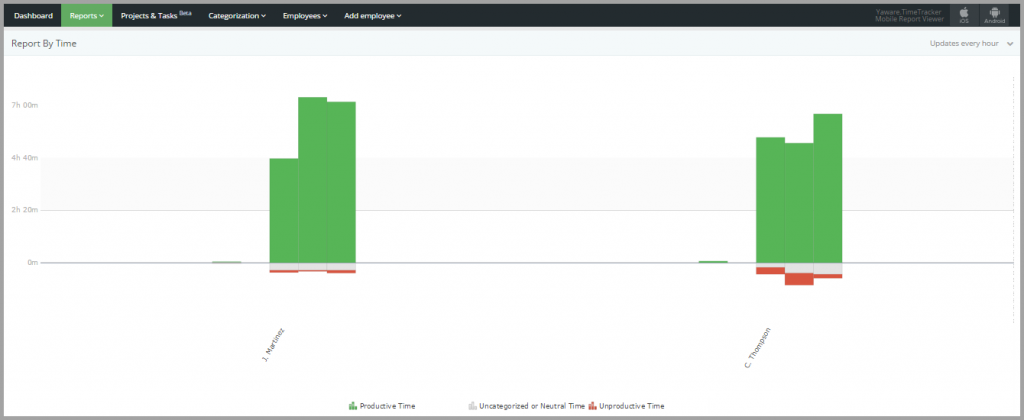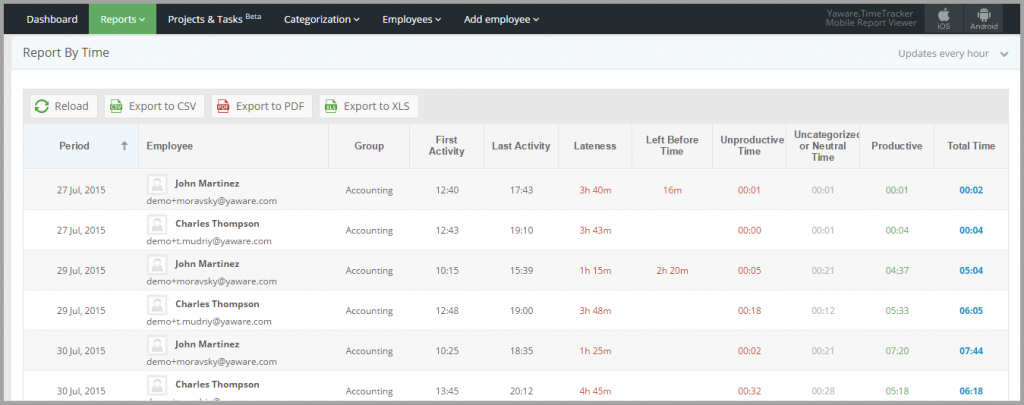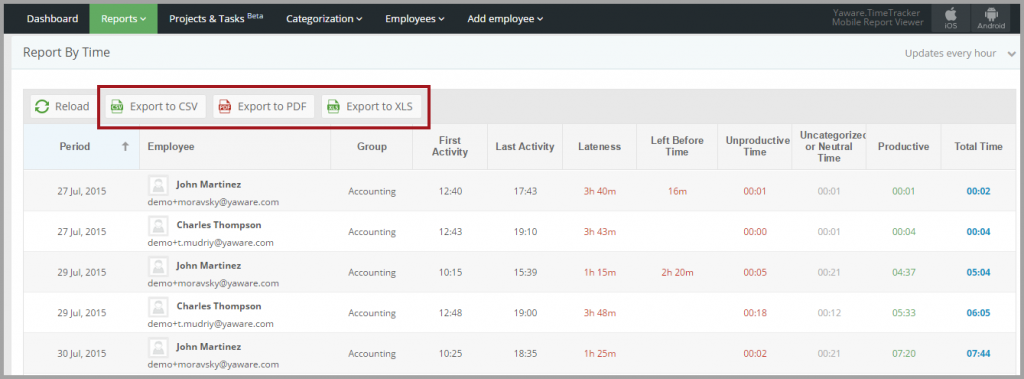This tab contains information about the users considering their productivity and application usage.
Report by Time
In this report you can:
- Calculate total time employee spends at the workplace;
- Analyze changes in user productivity during a certain period;
- Examine the ratio of productive and unproductive time;
- Compare productivity of employees and departments.
1. Login to your Yaware.TimeTracker online account.
2. Click on Report → By time in your dashboard.
3. Click on All groups menu to choose the group for which the data will be displayed:
You can select all groups, several groups or a single group, (e.g. Accounting) just by clicking on them:
4. Next, go to All employees menu which displays all employees from the group you selected above:
You can select all employees, several employees or a single employee just by clicking on the appropriate names:
5. Click on Custom period menu to customize a period:
For example, you can choose between options like Custom period, From Monday or Last Week:
Or, you can click on the Calendar field to specify the dates you need:
6. Click on one of the 3 icons on the right to group data by day, week or month.
7. Now you can view the report according to the settings you’ve specified:
8. You can also view the same report in a grid below:
9. Click on Export to CSV, Export to PDF, or Export to XSL buttons if you want to export the data in appropriate formats.
You’re done – you’ve successfully set the report “By time”.