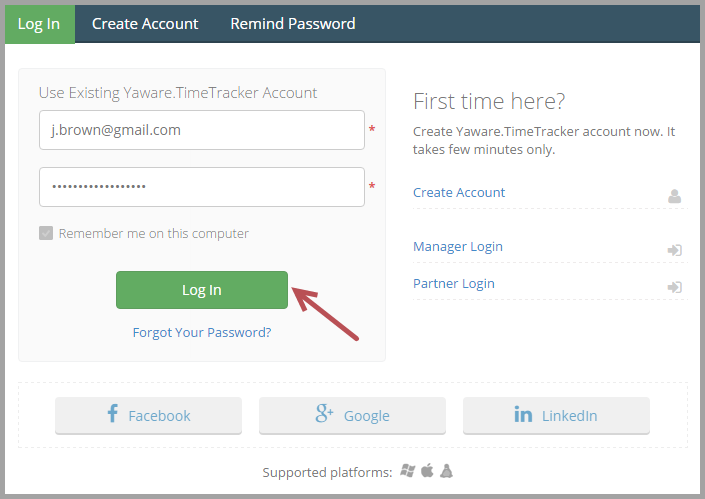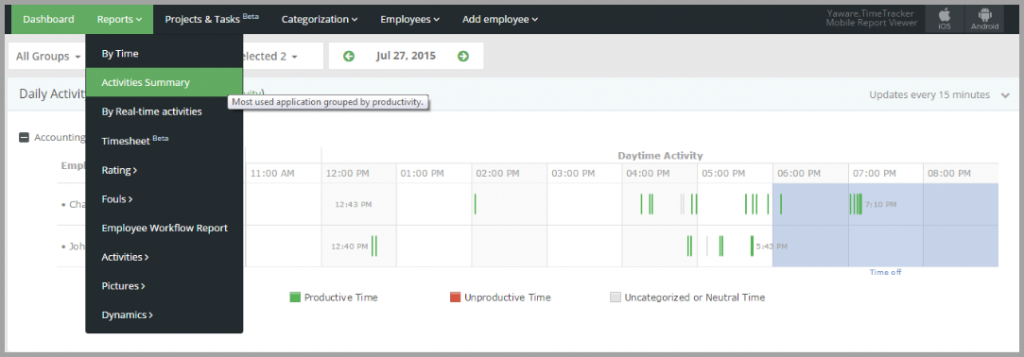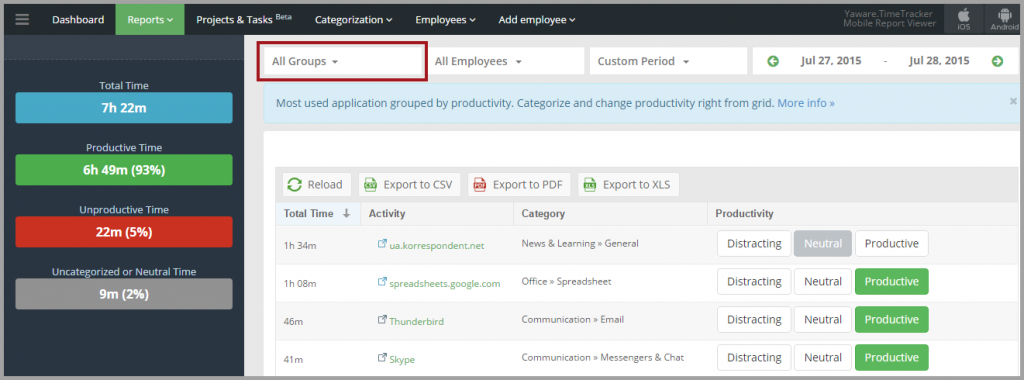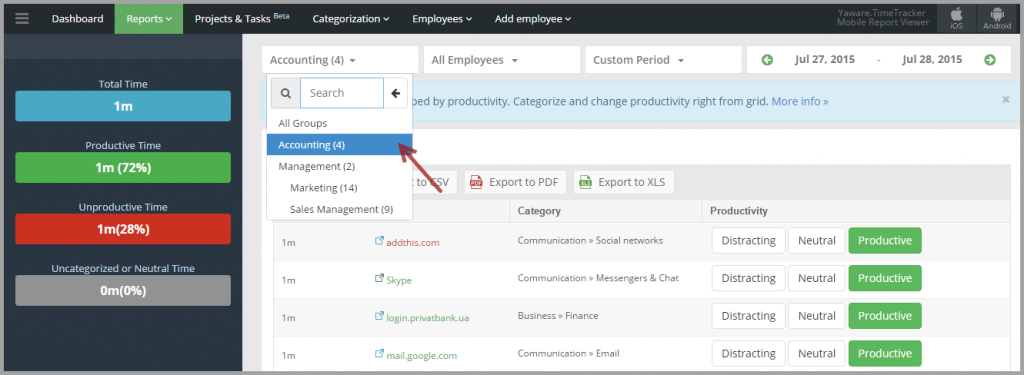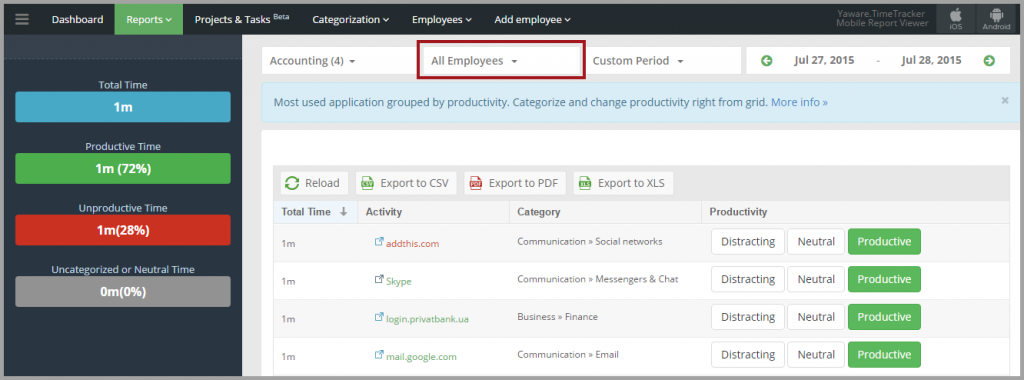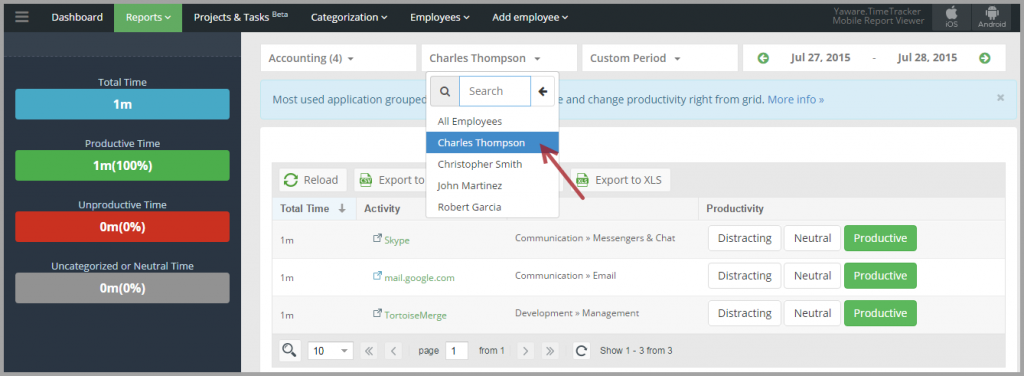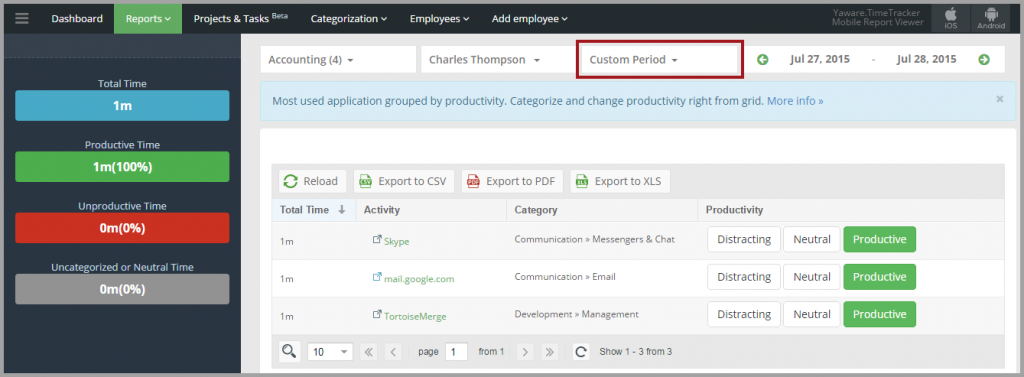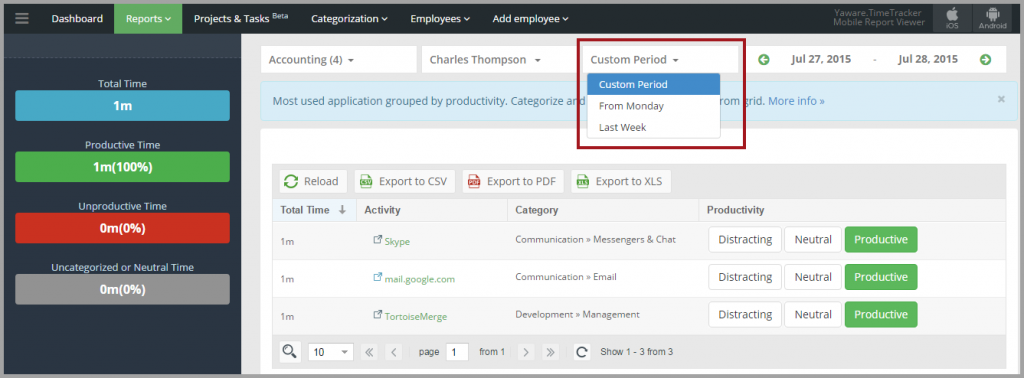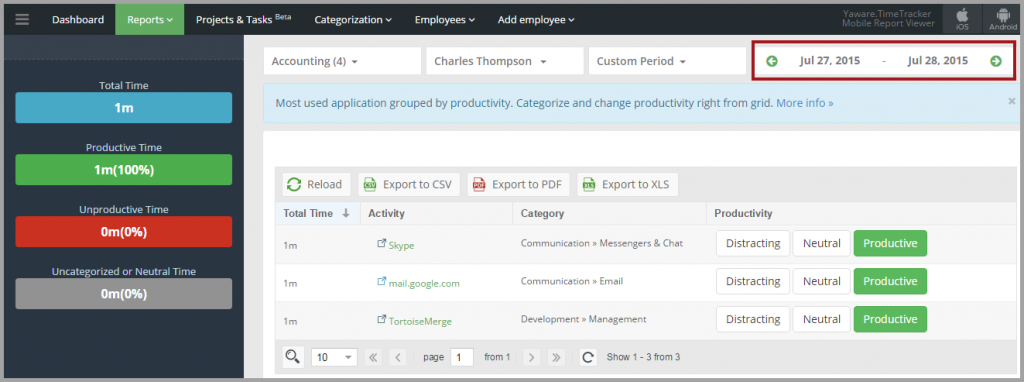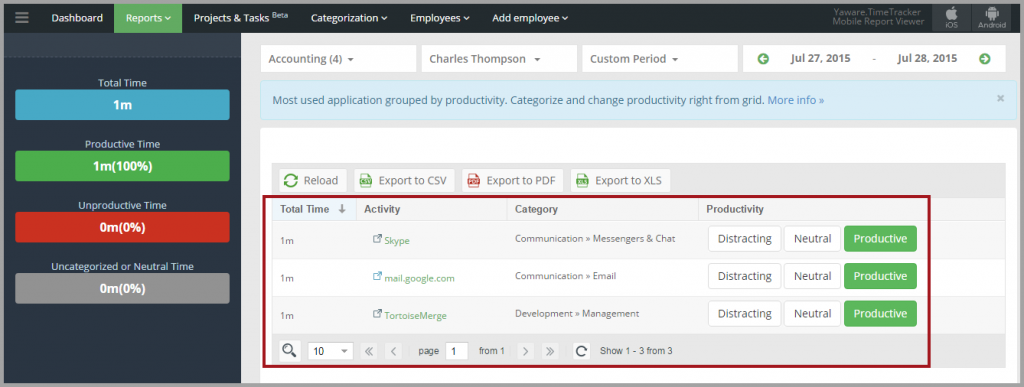In this report you can analyze your team’s Internet and software use to see if the time is spent productively.
Report “Activities summary”
1. Login to your Yaware.TimeTracker online account.
2. Click on Reports → Activities Summary.
3. Click on All groups to select the group for which the data will be displayed:
You can select all groups, several groups or a single group, (e.g. Accounting) just by clicking on them:
4. Next, go to All employees menu which displays all employees from the group you selected above:
You can select all employees, several employees or a single employee just by clicking on the appropriate names:
5. Click on Custom period menu to customize a period:
For example, you can choose between options like Custom period, From Monday or Last Week:
Or, you can click on the Calendar field to specify the dates you need:
6. Now you can view the report according to the settings you’ve selected:
7. Click on Export to CSV, Export to PDF, or Export to XSL buttons to export the data in appropriate formats.
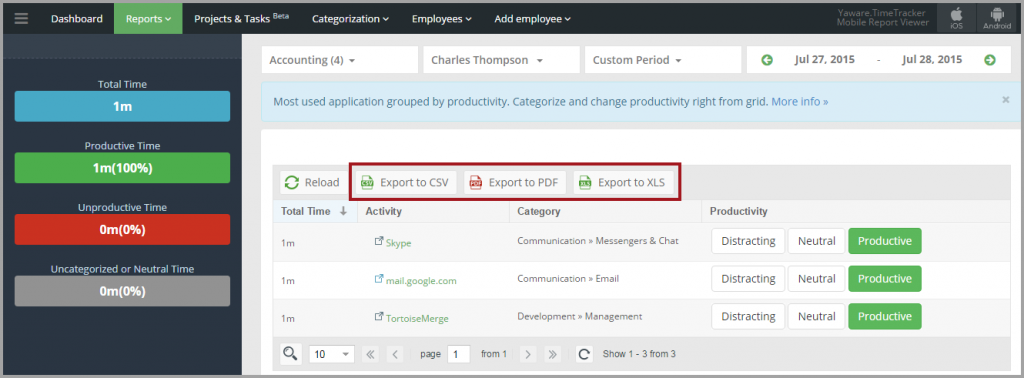
You’re done – you’ve successfully set the report “Activities Summary”.