Power BI is an analytics platform from Microsoft. It offers a set of services that connect data from different sources and present it in the form of interactive analytical dashboards.
It means you can connect data from Yaware to Power BI and display it in the way you need it. And also, combine statistics from different sources, carry out calculations inside Power BI, build such reports and charts as you wish.
Benefits of connecting data from Yaware to Power BI:
- custom dashboards according to their needs;
- combined use of data from different sources;
- calculations inside Power BI;
- general and personal access to dashboards.
To connect to Power BI follow these steps:
- Register and log in to https://rapidapi.com/ portal.
- Follow the link https://rapidapi.com/api4yaware/api/yaware-timetracker
- Select the required method at the bottom left of the screen.
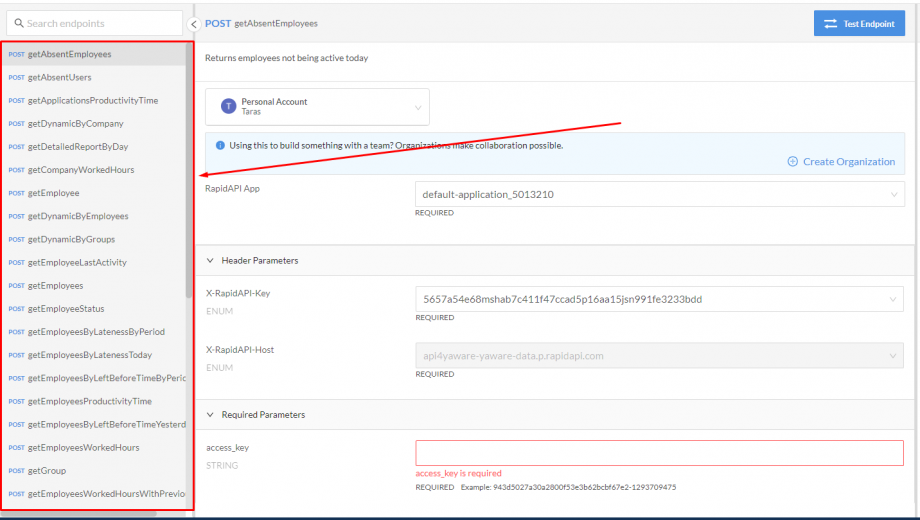
- Get your API key in your Yaware.TimeTracker account – in the “Personal Information” section.
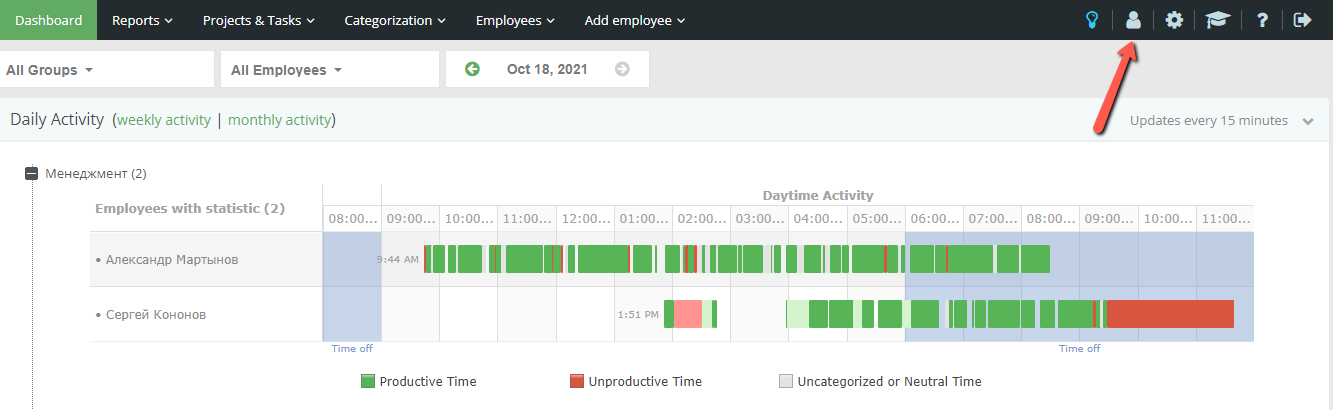
- Paste it into the “access_key” field in the “Required Parameters”. Some methods have additional required or optional parameters. If necessary, adjust the default values or enter the parameters you need.
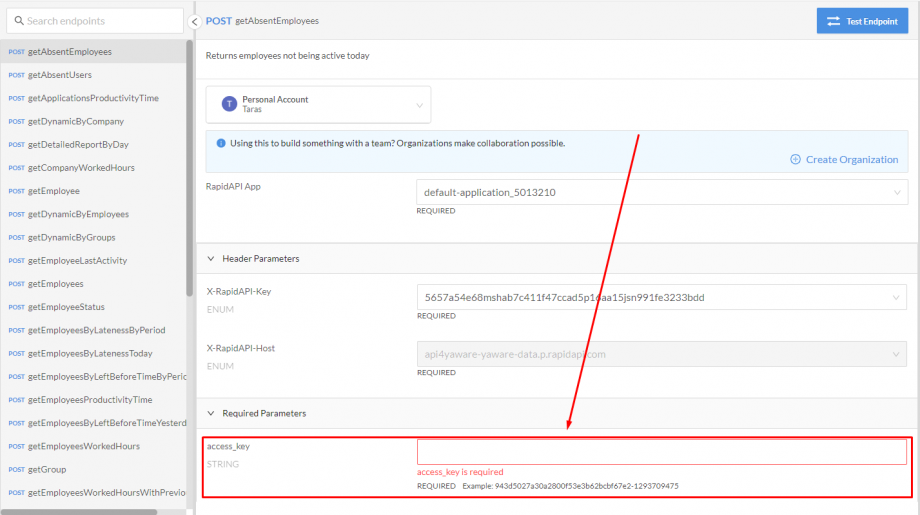
- From the drop-down list at the bottom left of the page, select the HTTP => HTTP / 1.1 option.
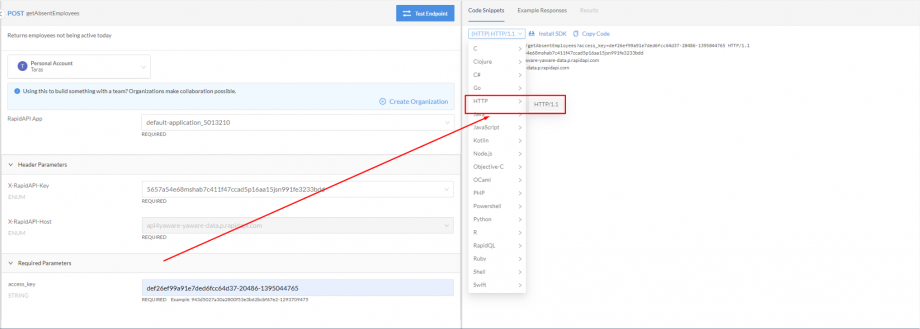
- Open Power BI and select the function “Get Data” -> “Other” -> “Web”.
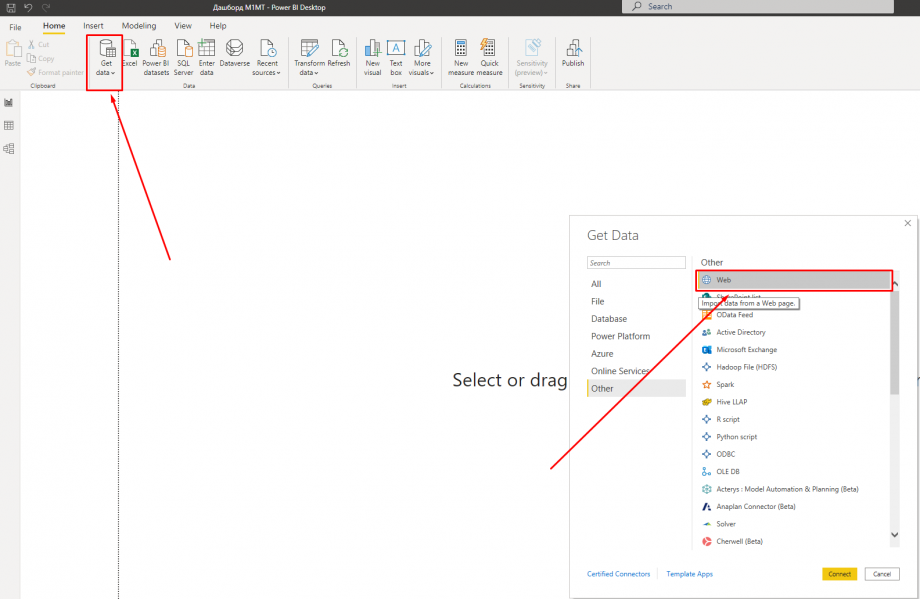
- In the window that opened, select “Advanced”.
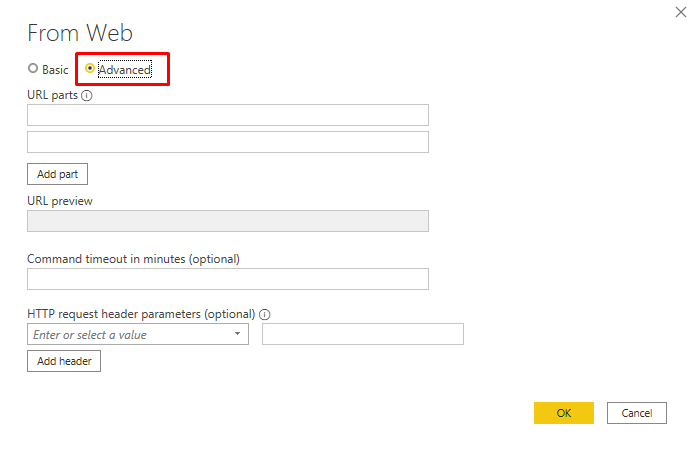
- In the first field “URL parts” paste https://data1.yaware.com/export.

- In the second field “URL parts”, between “POST” and in “HTTP / 1.1”, paste a piece of code obtained from the RapidAPI portal.
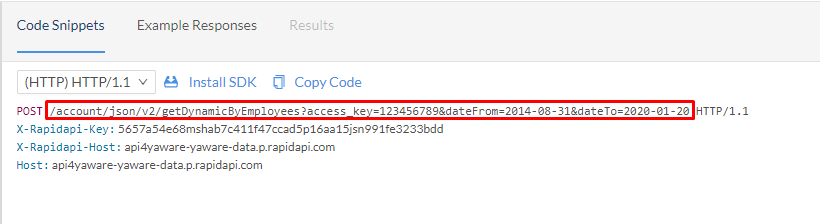

- Click OK to get Yaware data in Power BI.